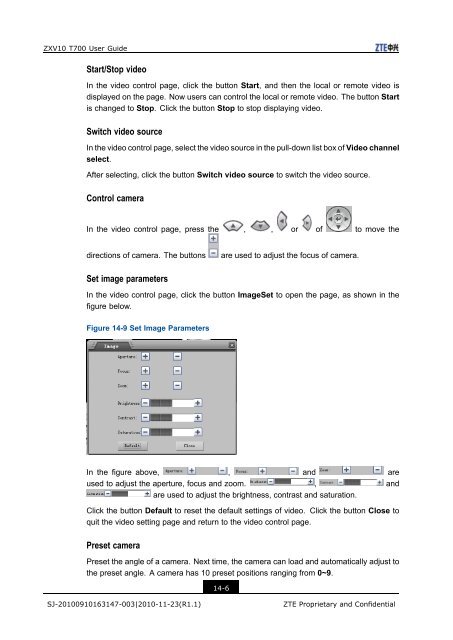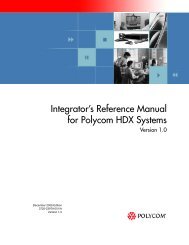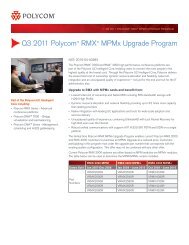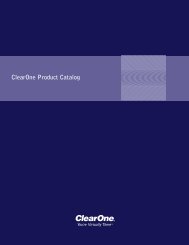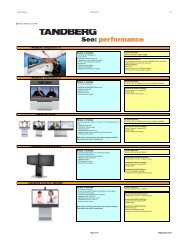T700 User Guide.pdf - 1 PC Network Inc
T700 User Guide.pdf - 1 PC Network Inc
T700 User Guide.pdf - 1 PC Network Inc
You also want an ePaper? Increase the reach of your titles
YUMPU automatically turns print PDFs into web optimized ePapers that Google loves.
ZXV10 <strong>T700</strong> <strong>User</strong> <strong>Guide</strong><br />
Start/Stop video<br />
In the video control page, click the button Start, and then the local or remote video is<br />
displayed on the page. Now users can control the local or remote video. The button Start<br />
is changed to Stop. Click the button Stop to stop displaying video.<br />
Switch video source<br />
In the video control page, select the video source in the pull-down list box of Video channel<br />
select.<br />
After selecting, click the button Switch video source to switch the video source.<br />
Control camera<br />
In the video control page, press the , , or of to move the<br />
directions of camera. The buttons<br />
are used to adjust the focus of camera.<br />
Set image parameters<br />
In the video control page, click the button ImageSet to open the page, as shown in the<br />
figure below.<br />
Figure 14-9 Set Image Parameters<br />
In the figure above, , and are<br />
used to adjust the aperture, focus and zoom. , and<br />
are used to adjust the brightness, contrast and saturation.<br />
Click the button Default to reset the default settings of video. Click the button Close to<br />
quit the video setting page and return to the video control page.<br />
Preset camera<br />
Preset the angle of a camera. Next time, the camera can load and automatically adjust to<br />
the preset angle. A camera has 10 preset positions ranging from 0~9.<br />
14-6<br />
SJ-20100910163147-003|2010-11-23(R1.1)<br />
ZTE Proprietary and Confidential