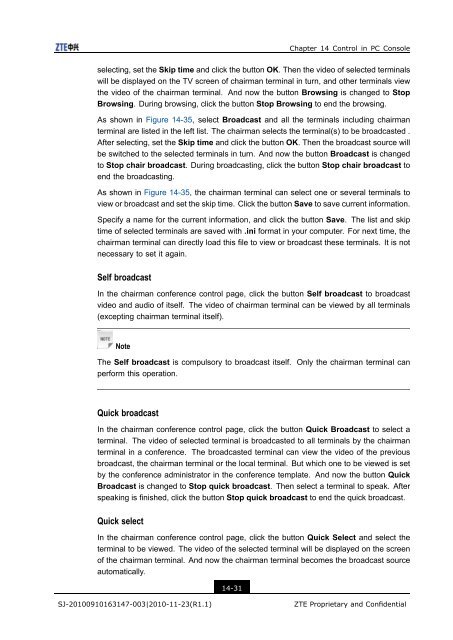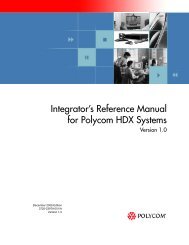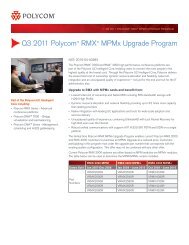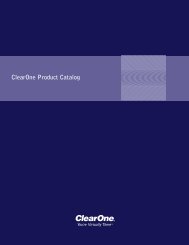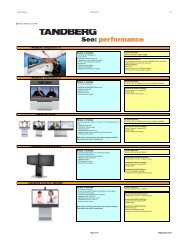T700 User Guide.pdf - 1 PC Network Inc
T700 User Guide.pdf - 1 PC Network Inc
T700 User Guide.pdf - 1 PC Network Inc
Create successful ePaper yourself
Turn your PDF publications into a flip-book with our unique Google optimized e-Paper software.
Chapter 14 Control in <strong>PC</strong> Console<br />
selecting, set the Skip time and click the button OK. Then the video of selected terminals<br />
will be displayed on the TV screen of chairman terminal in turn, and other terminals view<br />
the video of the chairman terminal. And now the button Browsing is changed to Stop<br />
Browsing. During browsing, click the button Stop Browsing to end the browsing.<br />
As shown in Figure 14-35, select Broadcast and all the terminals including chairman<br />
terminal are listed in the left list. The chairman selects the terminal(s) to be broadcasted .<br />
After selecting, set the Skip time and click the button OK. Then the broadcast source will<br />
be switched to the selected terminals in turn. And now the button Broadcast is changed<br />
to Stop chair broadcast. During broadcasting, click the button Stop chair broadcast to<br />
end the broadcasting.<br />
As shown in Figure 14-35, the chairman terminal can select one or several terminals to<br />
view or broadcast and set the skip time. Click the button Save to save current information.<br />
Specify a name for the current information, and click the button Save. The list and skip<br />
time of selected terminals are saved with .ini format in your computer. For next time, the<br />
chairman terminal can directly load this file to view or broadcast these terminals. It is not<br />
necessary to set it again.<br />
Self broadcast<br />
In the chairman conference control page, click the button Self broadcast to broadcast<br />
video and audio of itself. The video of chairman terminal can be viewed by all terminals<br />
(excepting chairman terminal itself).<br />
Note<br />
The Self broadcast is compulsory to broadcast itself. Only the chairman terminal can<br />
perform this operation.<br />
Quick broadcast<br />
In the chairman conference control page, click the button Quick Broadcast to select a<br />
terminal. The video of selected terminal is broadcasted to all terminals by the chairman<br />
terminal in a conference. The broadcasted terminal can view the video of the previous<br />
broadcast, the chairman terminal or the local terminal. But which one to be viewed is set<br />
by the conference administrator in the conference template. And now the button Quick<br />
Broadcast is changed to Stop quick broadcast. Then select a terminal to speak. After<br />
speaking is finished, click the button Stop quick broadcast to end the quick broadcast.<br />
Quick select<br />
In the chairman conference control page, click the button Quick Select and select the<br />
terminal to be viewed. The video of the selected terminal will be displayed on the screen<br />
of the chairman terminal. And now the chairman terminal becomes the broadcast source<br />
automatically.<br />
14-31<br />
SJ-20100910163147-003|2010-11-23(R1.1)<br />
ZTE Proprietary and Confidential