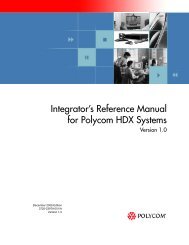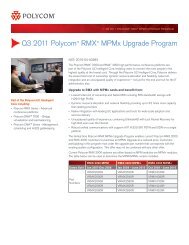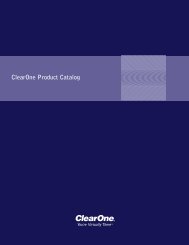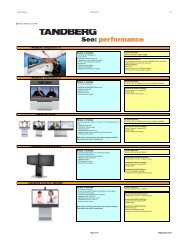T700 User Guide.pdf - 1 PC Network Inc
T700 User Guide.pdf - 1 PC Network Inc
T700 User Guide.pdf - 1 PC Network Inc
You also want an ePaper? Increase the reach of your titles
YUMPU automatically turns print PDFs into web optimized ePapers that Google loves.
Chapter 12 Conference Operations in GUI<br />
4. Click Browse. Then, the TV screen of the chairman terminal plays the pictures of<br />
one, multiple, or all terminals in a continuous loop. In this case, the other terminals<br />
also view the picture of the chairman terminal.<br />
Meanwhile, the Browse option changes to Stop Browse. To stop browsing pictures,<br />
move the cursor to the Stop Browse option and press the OK key on the remote<br />
control.<br />
– End of Steps –<br />
12.3.3.2 Performing Chairman View Operation<br />
Prerequisites<br />
This operation can be performed only when the chairman terminal is the broadcast source<br />
in a conference. If the chairman terminal need to perform the chairman view operation but<br />
it is not the broadcast source, the terminal needs to perform the self broadcast operation.<br />
Context<br />
The chairman terminal in a conference can view the picture of any other conference site.<br />
The following describes how to view the pictures of other conference sites by using the<br />
remote control. Alternatively, you can log in to the <strong>PC</strong> console and click Quick view.<br />
Steps<br />
1. Press the Conference key on the remote control. On the page that is displayed,<br />
choose Chairman View to display the corresponding page.<br />
2. Move the cursor to the required terminal and press the OK key on the remote control.<br />
The video window of the chairman terminal shows the video of the specified terminal.<br />
– End of Steps –<br />
12.3.4 Sound Controlling<br />
12.3.4.1 Forbid/Allow Speaking<br />
Context<br />
To forbid / allow selected terminal(s) to speak in the conference.<br />
Steps<br />
1. Press direction button to highlight the item Mute/Silent in the conference menu to<br />
enter the Mute/Silent menu, as shown in the figure below.<br />
12-11<br />
SJ-20100910163147-003|2010-11-23(R1.1)<br />
ZTE Proprietary and Confidential