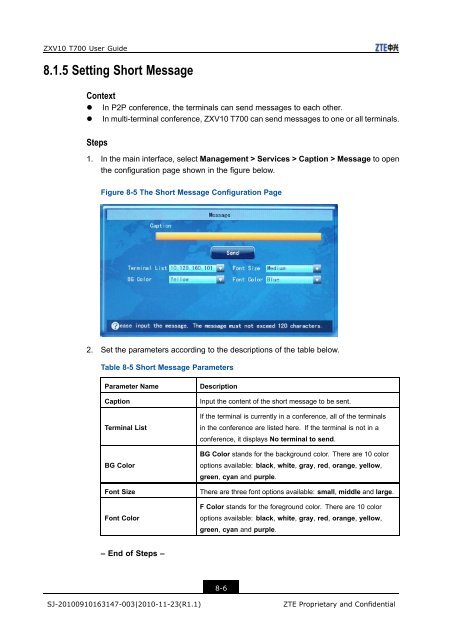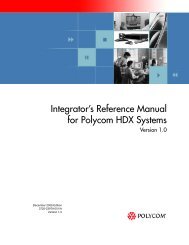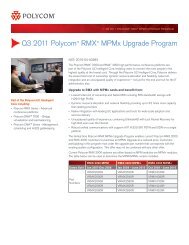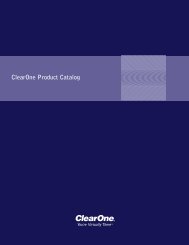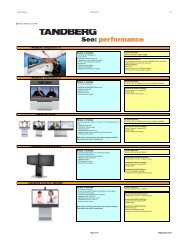T700 User Guide.pdf - 1 PC Network Inc
T700 User Guide.pdf - 1 PC Network Inc
T700 User Guide.pdf - 1 PC Network Inc
You also want an ePaper? Increase the reach of your titles
YUMPU automatically turns print PDFs into web optimized ePapers that Google loves.
ZXV10 <strong>T700</strong> <strong>User</strong> <strong>Guide</strong><br />
8.1.5 Setting Short Message<br />
Context<br />
• In P2P conference, the terminals can send messages to each other.<br />
• In multi-terminal conference, ZXV10 <strong>T700</strong> can send messages to one or all terminals.<br />
Steps<br />
1. In the main interface, select Management > Services > Caption > Message to open<br />
the configuration page shown in the figure below.<br />
Figure 8-5 The Short Message Configuration Page<br />
2. Set the parameters according to the descriptions of the table below.<br />
Table 8-5 Short Message Parameters<br />
Parameter Name<br />
Caption<br />
Terminal List<br />
BG Color<br />
Font Size<br />
Font Color<br />
Description<br />
Input the content of the short message to be sent.<br />
If the terminal is currently in a conference, all of the terminals<br />
in the conference are listed here. If the terminal is not in a<br />
conference, it displays No terminal to send.<br />
BG Color stands for the background color. There are 10 color<br />
options available: black, white, gray, red, orange, yellow,<br />
green, cyan and purple.<br />
There are three font options available: small, middle and large.<br />
F Color stands for the foreground color. There are 10 color<br />
options available: black, white, gray, red, orange, yellow,<br />
green, cyan and purple.<br />
– End of Steps –<br />
8-6<br />
SJ-20100910163147-003|2010-11-23(R1.1)<br />
ZTE Proprietary and Confidential