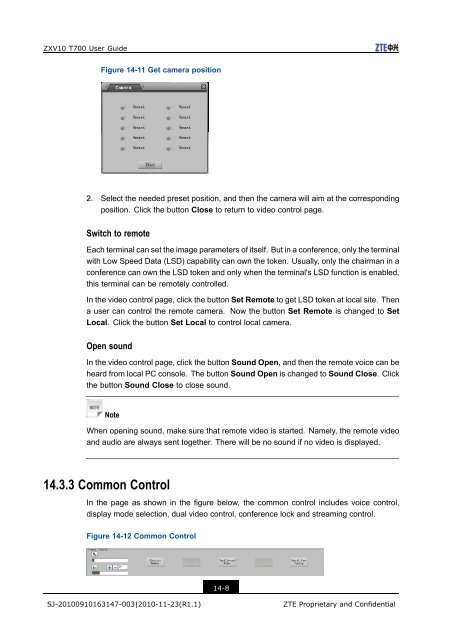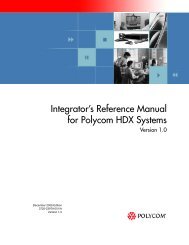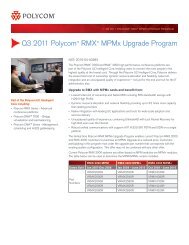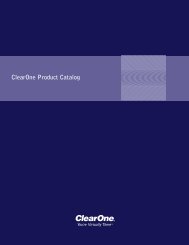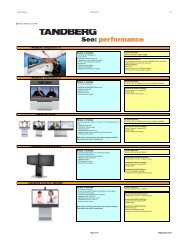T700 User Guide.pdf - 1 PC Network Inc
T700 User Guide.pdf - 1 PC Network Inc
T700 User Guide.pdf - 1 PC Network Inc
Create successful ePaper yourself
Turn your PDF publications into a flip-book with our unique Google optimized e-Paper software.
ZXV10 <strong>T700</strong> <strong>User</strong> <strong>Guide</strong><br />
Figure 14-11 Get camera position<br />
2. Select the needed preset position, and then the camera will aim at the corresponding<br />
position. Click the button Close to return to video control page.<br />
Switch to remote<br />
Each terminal can set the image parameters of itself. But in a conference, only the terminal<br />
with Low Speed Data (LSD) capability can own the token. Usually, only the chairman in a<br />
conference can own the LSD token and only when the terminal's LSD function is enabled,<br />
this terminal can be remotely controlled.<br />
In the video control page, click the button Set Remote to get LSD token at local site. Then<br />
a user can control the remote camera. Now the button Set Remote is changed to Set<br />
Local. Click the button Set Local to control local camera.<br />
Open sound<br />
In the video control page, click the button Sound Open, and then the remote voice can be<br />
heard from local <strong>PC</strong> console. The button Sound Open is changed to Sound Close. Click<br />
the button Sound Close to close sound.<br />
Note<br />
When opening sound, make sure that remote video is started. Namely, the remote video<br />
and audio are always sent together. There will be no sound if no video is displayed.<br />
14.3.3 Common Control<br />
In the page as shown in the figure below, the common control includes voice control,<br />
display mode selection, dual video control, conference lock and streaming control.<br />
Figure 14-12 Common Control<br />
14-8<br />
SJ-20100910163147-003|2010-11-23(R1.1)<br />
ZTE Proprietary and Confidential