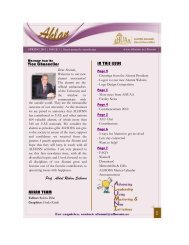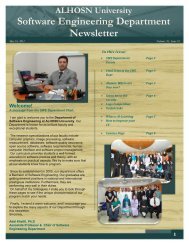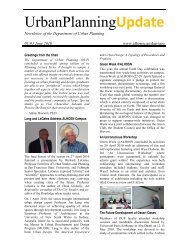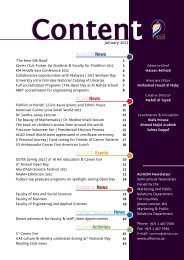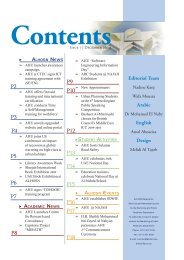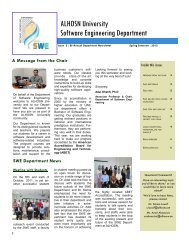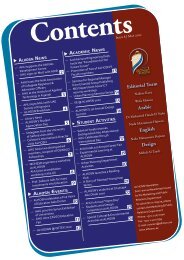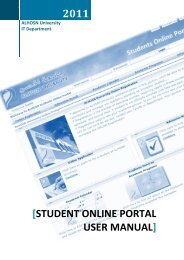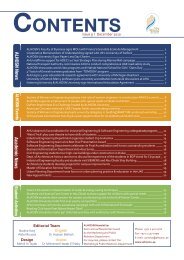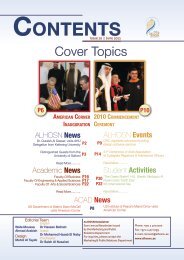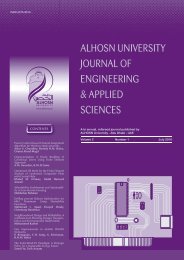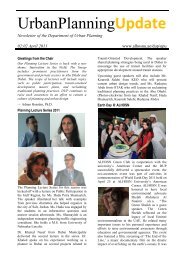ALHOSN University Catalogue Global Knowledge with Local Vision ...
ALHOSN University Catalogue Global Knowledge with Local Vision ...
ALHOSN University Catalogue Global Knowledge with Local Vision ...
Create successful ePaper yourself
Turn your PDF publications into a flip-book with our unique Google optimized e-Paper software.
egisters for more than 18 credits should have the Dean’s approval.<br />
There are some special cases when the student can register for less than 12 credit hours, such as<br />
reasons related to health, employment or deficient background. In any of these cases, the<br />
applicant has to first apply for and be granted approval.<br />
During the add/drop period of the semester the student may change his/ her registration <strong>with</strong><br />
the approval of his/her advisor and notification to the Registration Office. No student is allowed<br />
to join a class after the second week of the semester.<br />
Any student who fails to meet the deadline of registration determined by the <strong>University</strong><br />
and/or fails to contact any of the officials regarding this problem will be <strong>with</strong>drawn from the<br />
university. This <strong>with</strong>drawal will carry also financial forfeitures of tuition fees assessed for the<br />
semester. In this case, the student consults the Registration Office.<br />
A Quick Guide to Online Registration<br />
Students must settle all financial obligations to the <strong>University</strong> before attempting to register online.<br />
Students <strong>with</strong> outstanding debts to <strong>ALHOSN</strong> <strong>University</strong> will not be allowed to register.<br />
STEP ONE: Class schedule<br />
Check all offered courses.<br />
Enter your Student ID (e.g. 200510624)<br />
Complete a proposal class schedule before you start registration.<br />
STEP TWO: Enter the secure area<br />
Enter password: your default Password is your Date of Birth in the DDMMYYYY format<br />
(e.g. 15/8/1988 should be entered as 15081988).<br />
STEP THREE: Register for courses<br />
<br />
<br />
<br />
<br />
<br />
<br />
<br />
<br />
<br />
<br />
<br />
Click on the ONLINE REGISTRATION<br />
Check the Add Course From then pick from the Drop down list:<br />
o <strong>University</strong> General Requirement – Compulsory<br />
o <strong>University</strong> General Requirement – Elective<br />
o <strong>University</strong> General Requirement – Free<br />
o Faculty Requirement – Compulsory<br />
o Program Requirement – Compulsory<br />
o Program Requirement – Elective<br />
o Please refer to your Study plan for more information<br />
Click the Add+ Button<br />
Tick the course and select section number, then click on add Selected Courses button.<br />
To drop a course from your schedule, click the Delete button next to the course you would<br />
like to drop.<br />
After you have added and/or dropped all your courses, click Confirm.<br />
Re-enter your Password and click Register. This processes your registration.<br />
Review your schedule to make sure it is correct.<br />
Review your schedule to make sure it is correct.<br />
To view your weekly schedule, click on Student’s Schedule.<br />
Sign out and close all browser windows to ensure your privacy<br />
Students who have questions regarding the system or who encounter problems while using the system<br />
can call the Registrar’s Office during business hours.<br />
Orientation Program<br />
All incoming Freshmen/Transfer students are expected to attend the orientation program.<br />
Orientation Schedule/Detail<br />
Orientation is a 90-minute seminar that provides an overview of <strong>ALHOSN</strong> <strong>University</strong> and the<br />
admissions process. All prospective students are encouraged to attend this brief introductory session in<br />
25