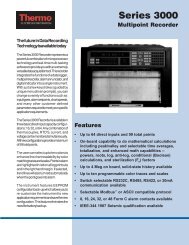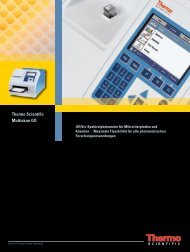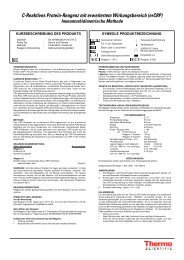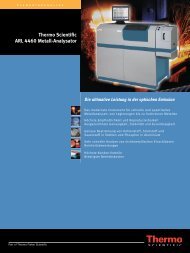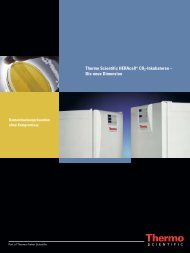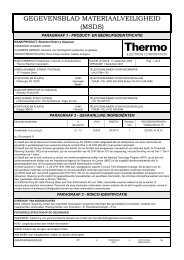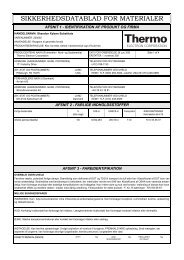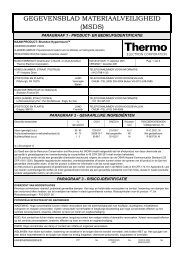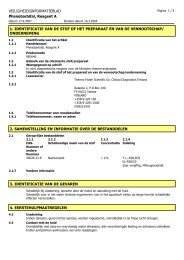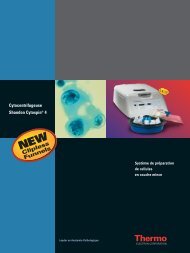Orion 2117HL High Level Chloride Analyzer User Guide
Orion 2117HL High Level Chloride Analyzer User Guide
Orion 2117HL High Level Chloride Analyzer User Guide
You also want an ePaper? Increase the reach of your titles
YUMPU automatically turns print PDFs into web optimized ePapers that Google loves.
Troubleshooting<br />
Hard Reset<br />
Serial Number and<br />
Software Revision<br />
Thermo Scientific <strong>Orion</strong> <strong>2117HL</strong> <strong>High</strong> <strong>Level</strong> <strong>Chloride</strong> <strong>Analyzer</strong> <strong>User</strong> <strong>Guide</strong><br />
A hard reset should be performed if the analyzer becomes unresponsive or<br />
the status indicators are flashing. Perform the following sequence:<br />
• Carefully open the front cover of the electronics case (loosen the four<br />
corner screws).<br />
• Press the small button located on the raised portion of the PCB to reset<br />
the electronics.<br />
• Close the front cover of the electronics case and tighten the screws.<br />
System settings and calibrations are preserved and analyzer returns to the<br />
measure mode. The actual value for concentration and temperature will<br />
be displayed if the electrodes are properly installed. If the system does not<br />
reset, contact Technical Support at 1-800-225-1480 for assistance.<br />
In the event you require technical assistance, please have the serial number<br />
available when calling for assistance along with the software version.<br />
• The analyzer serial number is located on the underside of the<br />
electronics enclosure or if panel mounted then on the backside of the<br />
electronics enclosure.<br />
• The software revision is accessed through the diagnostics mode.<br />
VI-18