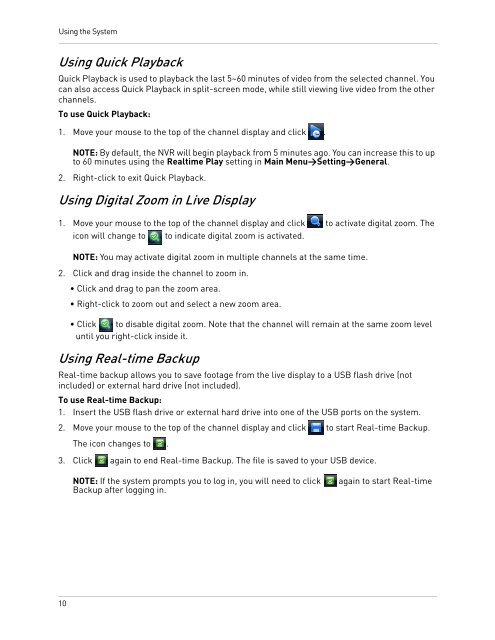DNR200V_SERIES_MANUAL_EN_R1_web - Digimerge
DNR200V_SERIES_MANUAL_EN_R1_web - Digimerge
DNR200V_SERIES_MANUAL_EN_R1_web - Digimerge
- No tags were found...
You also want an ePaper? Increase the reach of your titles
YUMPU automatically turns print PDFs into web optimized ePapers that Google loves.
Using the SystemUsing Quick PlaybackQuick Playback is used to playback the last 5~60 minutes of video from the selected channel. Youcan also access Quick Playback in split-screen mode, while still viewing live video from the otherchannels.To use Quick Playback:1. Move your mouse to the top of the channel display and click .NOTE: By default, the NVR will begin playback from 5 minutes ago. You can increase this to upto 60 minutes using the Realtime Play setting in Main Menu>Setting>General.2. Right-click to exit Quick Playback.Using Digital Zoom in Live Display1. Move your mouse to the top of the channel display and click to activate digital zoom. Theicon will change to to indicate digital zoom is activated.NOTE: You may activate digital zoom in multiple channels at the same time.2. Click and drag inside the channel to zoom in.• Click and drag to pan the zoom area.• Right-click to zoom out and select a new zoom area.• Click to disable digital zoom. Note that the channel will remain at the same zoom leveluntil you right-click inside it.Using Real-time BackupReal-time backup allows you to save footage from the live display to a USB flash drive (notincluded) or external hard drive (not included).To use Real-time Backup:1. Insert the USB flash drive or external hard drive into one of the USB ports on the system.2. Move your mouse to the top of the channel display and click to start Real-time Backup.The icon changes to .3. Click again to end Real-time Backup. The file is saved to your USB device.NOTE: If the system prompts you to log in, you will need to clickBackup after logging in.again to start Real-time10