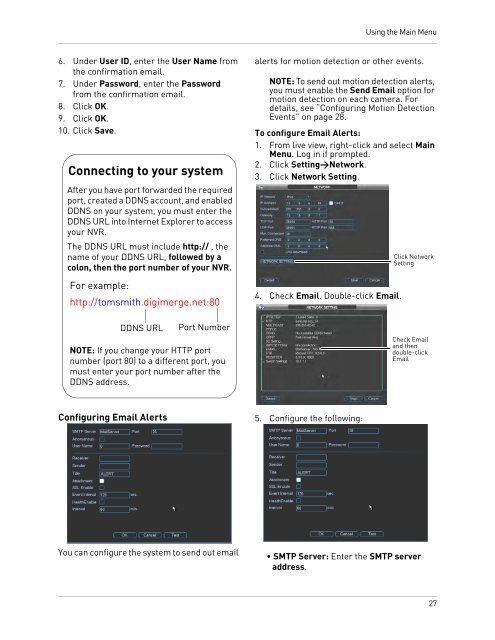DNR200V_SERIES_MANUAL_EN_R1_web - Digimerge
DNR200V_SERIES_MANUAL_EN_R1_web - Digimerge
DNR200V_SERIES_MANUAL_EN_R1_web - Digimerge
- No tags were found...
Create successful ePaper yourself
Turn your PDF publications into a flip-book with our unique Google optimized e-Paper software.
Using the Main Menu6. Under User ID, enter the User Name fromthe confirmation email.7. Under Password, enter the Passwordfrom the confirmation email.8. Click OK.9. Click OK.10. Click Save.Connecting to your systemAfter you have port forwarded the requiredport, created a DDNS account, and enabledDDNS on your system, you must enter theDDNS URL into Internet Explorer to accessyour NVR.The DDNS URL must include http:// , thename of your DDNS URL, followed by acolon, then the port number of your NVR.For example:http://tomsmith.digimerge.net:80DDNS URLPort NumberNOTE: If you change your HTTP portnumber (port 80) to a different port, youmust enter your port number after theDDNS address.alerts for motion detection or other events.NOTE: To send out motion detection alerts,you must enable the Send Email option formotion detection on each camera. Fordetails, see “Configuring Motion DetectionEvents” on page 28.To configure Email Alerts:1. From live view, right-click and select MainMenu. Log in if prompted.2. Click Setting>Network.3. Click Network Setting.4. Check Email. Double-click Email.Click NetworkSettingCheck Emailand thendouble-clickEmailConfiguring Email Alerts5. Configure the following:You can configure the system to send out email• SMTP Server: Enter the SMTP serveraddress.27