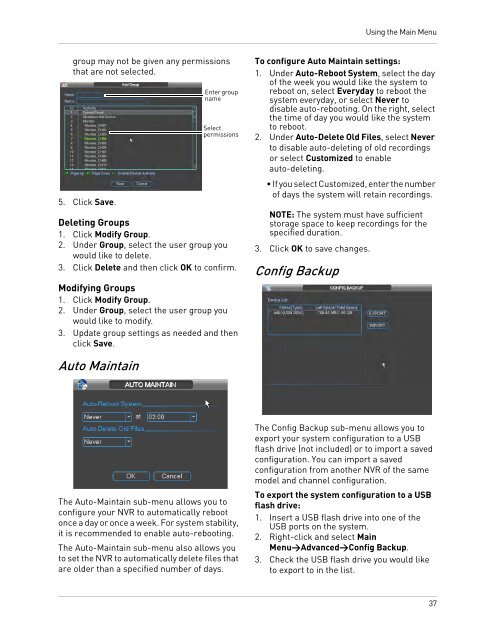DNR200V_SERIES_MANUAL_EN_R1_web - Digimerge
DNR200V_SERIES_MANUAL_EN_R1_web - Digimerge
DNR200V_SERIES_MANUAL_EN_R1_web - Digimerge
- No tags were found...
You also want an ePaper? Increase the reach of your titles
YUMPU automatically turns print PDFs into web optimized ePapers that Google loves.
Using the Main Menugroup may not be given any permissionsthat are not selected.5. Click Save.Enter groupnameSelectpermissionsDeleting Groups1. Click Modify Group.2. Under Group, select the user group youwould like to delete.3. Click Delete and then click OK to confirm.Modifying Groups1. Click Modify Group.2. Under Group, select the user group youwould like to modify.3. Update group settings as needed and thenclick Save.To configure Auto Maintain settings:1. Under Auto-Reboot System, select the dayof the week you would like the system toreboot on, select Everyday to reboot thesystem everyday, or select Never todisable auto-rebooting. On the right, selectthe time of day you would like the systemto reboot.2. Under Auto-Delete Old Files, select Neverto disable auto-deleting of old recordingsor select Customized to enableauto-deleting.• If you select Customized, enter the numberof days the system will retain recordings.NOTE: The system must have sufficientstorage space to keep recordings for thespecified duration.3. Click OK to save changes.Config BackupAuto MaintainThe Auto-Maintain sub-menu allows you toconfigure your NVR to automatically rebootonce a day or once a week. For system stability,it is recommended to enable auto-rebooting.The Auto-Maintain sub-menu also allows youto set the NVR to automatically delete files thatare older than a specified number of days.The Config Backup sub-menu allows you toexport your system configuration to a USBflash drive (not included) or to import a savedconfiguration. You can import a savedconfiguration from another NVR of the samemodel and channel configuration.To export the system configuration to a USBflash drive:1. Insert a USB flash drive into one of theUSB ports on the system.2. Right-click and select MainMenu>Advanced>Config Backup.3. Check the USB flash drive you would liketo export to in the list.37