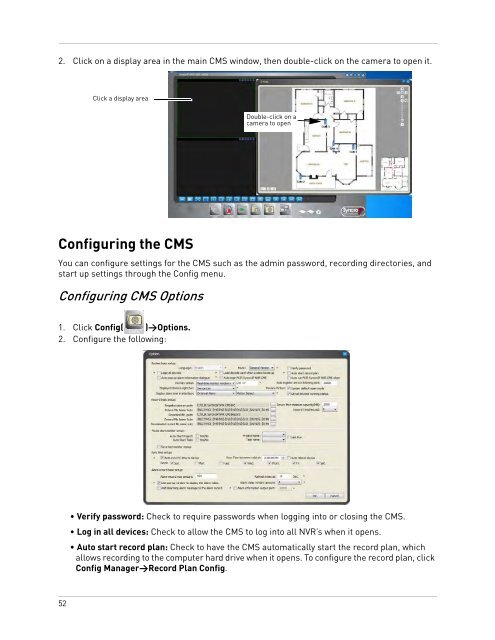DNR200V_SERIES_MANUAL_EN_R1_web - Digimerge
DNR200V_SERIES_MANUAL_EN_R1_web - Digimerge
DNR200V_SERIES_MANUAL_EN_R1_web - Digimerge
- No tags were found...
Create successful ePaper yourself
Turn your PDF publications into a flip-book with our unique Google optimized e-Paper software.
2. Click on a display area in the main CMS window, then double-click on the camera to open it.Click a display areaDouble-click on acamera to openConfiguring the CMSYou can configure settings for the CMS such as the admin password, recording directories, andstart up settings through the Config menu.Configuring CMS Options1. Click Config( )>Options.2. Configure the following:• Verify password: Check to require passwords when logging into or closing the CMS.• Log in all devices: Check to allow the CMS to log into all NVR’s when it opens.• Auto start record plan: Check to have the CMS automatically start the record plan, whichallows recording to the computer hard drive when it opens. To configure the record plan, clickConfig Manager>Record Plan Config.52