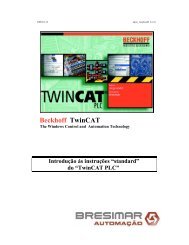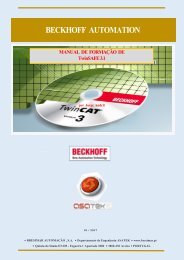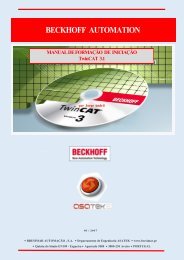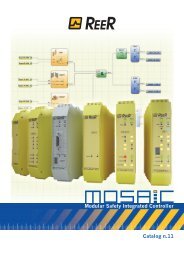REER-Mosaic Manual
MOSAIC - Installation and use manual
MOSAIC - Installation and use manual
You also want an ePaper? Increase the reach of your titles
YUMPU automatically turns print PDFs into web optimized ePapers that Google loves.
MODULAR SAFETY INTEGRATED CONTROLLER MOSAIC<br />
USB input<br />
The MOSAIC master M1 includes a<br />
USB 2.0 connector for connection to<br />
a Personal Computer where<br />
the (MOSAIC Safety Designer)<br />
configuration SW resides.<br />
A USB cable of the correct size is<br />
available as an accessory ( ).<br />
Figure 2 - USB 2.0 front panel connector<br />
TECHNICAL DATA LABEL<br />
MCM LABEL<br />
MOSAIC Configuration Memory (MCM)<br />
A backup memory, called (optional)<br />
can be installed in the MOSAIC master M1<br />
and used to save the SW configuration<br />
parameters.<br />
The MCM is written<br />
a new<br />
project is sent from the PC to the M1.<br />
Always switch the M1 off before<br />
logging on to/logging off from the<br />
MCM.<br />
Insert the card in the<br />
(in the direction shown<br />
in Figure 3 - MCM)<br />
Figure 3 - MCM<br />
To perform the configuration of several<br />
M1 modules without using a PC and the<br />
USB connector, you can save the desired<br />
configuration on a single MCM and then<br />
use it to download data on the modules<br />
M1 to be configured.<br />
If the file contained in the MCM is not identical to the one contained in M1, an overwrite<br />
operation that will permanently delete the configuration data contained in M1 will be<br />
performed.<br />
If the M1 unit is damaged, you can replace it with a new one; having already saved all the<br />
configurations on the MCM, all you need to do is insert the MCM in the new M1 and<br />
English<br />
8540780 • 12/01/2016 • Rev.25 15


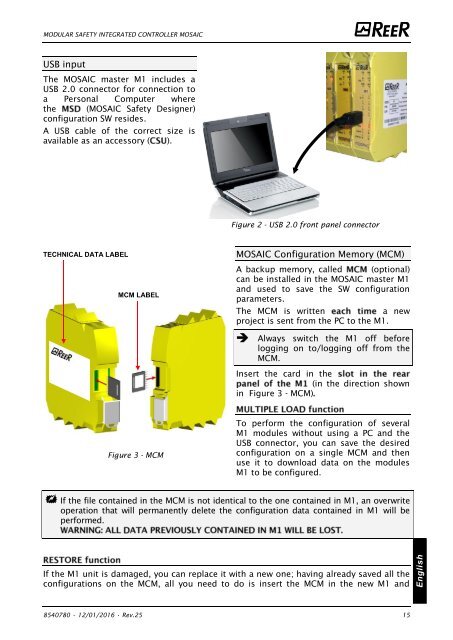


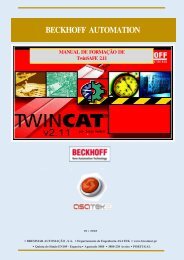
![BRESIMAR(asaTek)-Beckhoff-Livro Formação Técnica TwinCAT 2-v1.2_2009 [pt]](https://img.yumpu.com/62853104/1/190x245/bresimarasatek-beckhoff-livro-formacao-tecnica-twincat-2-v12-2009-pt.jpg?quality=85)