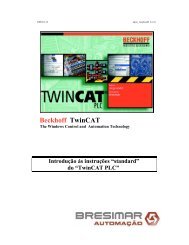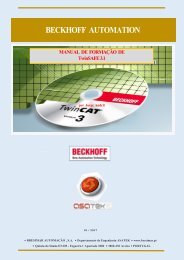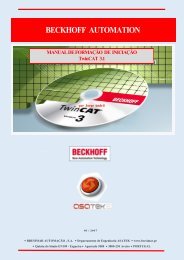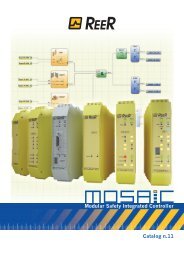REER-Mosaic Manual
MOSAIC - Installation and use manual
MOSAIC - Installation and use manual
Create successful ePaper yourself
Turn your PDF publications into a flip-book with our unique Google optimized e-Paper software.
MODULAR SAFETY INTEGRATED CONTROLLER MOSAIC<br />
Creating the diagram<br />
Once you have selected your system composition, you are ready to configure the project.<br />
The logic diagram is created using a<br />
function:<br />
• Select the objects as required from the windows described previously (each single<br />
object is described in detail in the following sections) and drag it into the design area.<br />
• Now when you select the object the<br />
window is enabled, where you must<br />
fill in the fields as required.<br />
• When you need to set a specific numerical value with a slide (eg filter) use the left and<br />
right arrows on your keyboard or click the sides of the slider of the slide.<br />
• Connect the objects by moving the mouse over the required pin and then dragging it<br />
onto the pin to be connected.<br />
• If the scheme requires the PAN function (moving working area in the window), select<br />
the object to move and use the arrow keys on your keyboard.<br />
• If the scheme is very complicated and requires a connection between two elements<br />
very far, use the "Interpage" component. The element "Interpage out" must have a<br />
name which, invoked by the corresponding "Interpage in", allows the desired link.<br />
• When you need to duplicate an object, select it and press CTRL+C / CTRL+V keys on<br />
your keyboard.<br />
• When you need to delete an object or a link, select it and press DEL key on your<br />
keyboard.<br />
english<br />
ON BLOCK INPUT / OUTPUT<br />
Copy / Paste<br />
Delete<br />
Delete all the assigned pins<br />
Alignment with other functional blocks (multiple selection)<br />
On-line Help<br />
Monitor Mode: Show / Hide Properties window<br />
The block Status: pin input enable / disable logical negation<br />
ON BLOCK OPERATORS<br />
Copy / Paste<br />
Delete<br />
Alignment with other functional blocks (multiple selection)<br />
On-line Help<br />
On input pin: activate / deactivate logical negation<br />
Monitor Mode: Show / Hide Properties window<br />
ON TERMINALS<br />
Alignment with other blocks<br />
68 8540780 • 12/01/2016 • Rev.25


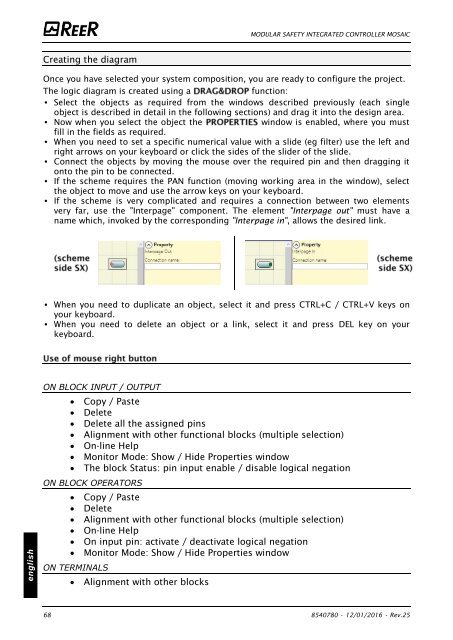


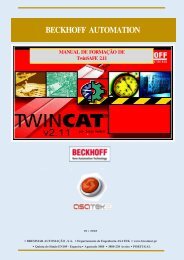
![BRESIMAR(asaTek)-Beckhoff-Livro Formação Técnica TwinCAT 2-v1.2_2009 [pt]](https://img.yumpu.com/62853104/1/190x245/bresimarasatek-beckhoff-livro-formacao-tecnica-twincat-2-v12-2009-pt.jpg?quality=85)