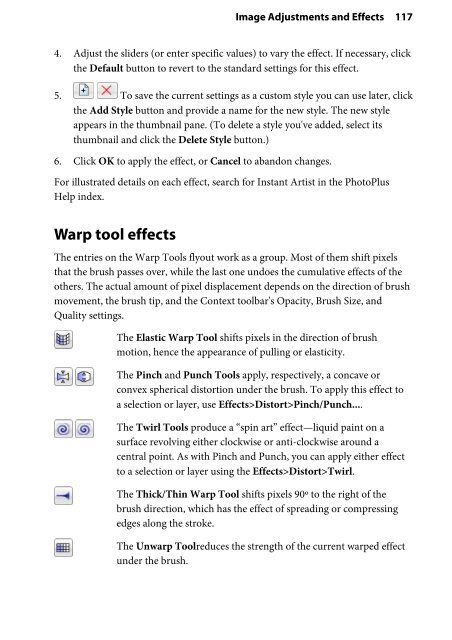Create successful ePaper yourself
Turn your PDF publications into a flip-book with our unique Google optimized e-Paper software.
Image Adjustments and Effects 117<br />
4. Adjust the sliders (or enter specific values) to vary the effect. If necessary, click<br />
the Default button to revert to the standard settings for this effect.<br />
5. To save the current settings as a custom style you can use later, click<br />
the Add Style button and provide a name for the new style. The new style<br />
appears in the thumbnail pane. (To delete a style you've added, select its<br />
thumbnail and click the Delete Style button.)<br />
6. Click OK to apply the effect, or Cancel to abandon changes.<br />
For illustrated details on each effect, search for Instant Artist in the <strong>PhotoPlus</strong><br />
Help index.<br />
Warp tool effects<br />
The entries on the Warp Tools flyout work as a group. Most of them shift pixels<br />
that the brush passes over, while the last one undoes the cumulative effects of the<br />
others. The actual amount of pixel displacement depends on the direction of brush<br />
movement, the brush tip, and the Context toolbar's Opacity, Brush Size, and<br />
Quality settings.<br />
The Elastic Warp Tool shifts pixels in the direction of brush<br />
motion, hence the appearance of pulling or elasticity.<br />
The Pinch and Punch Tools apply, respectively, a concave or<br />
convex spherical distortion under the brush. To apply this effect to<br />
a selection or layer, use Effects>Distort>Pinch/Punch....<br />
The Twirl Tools produce a “spin art” effect—liquid paint on a<br />
surface revolving either clockwise or anti-clockwise around a<br />
central point. As with Pinch and Punch, you can apply either effect<br />
to a selection or layer using the Effects>Distort>Twirl.<br />
The Thick/Thin Warp Tool shifts pixels 90º to the right of the<br />
brush direction, which has the effect of spreading or compressing<br />
edges along the stroke.<br />
The Unwarp Toolreduces the strength of the current warped effect<br />
under the brush.