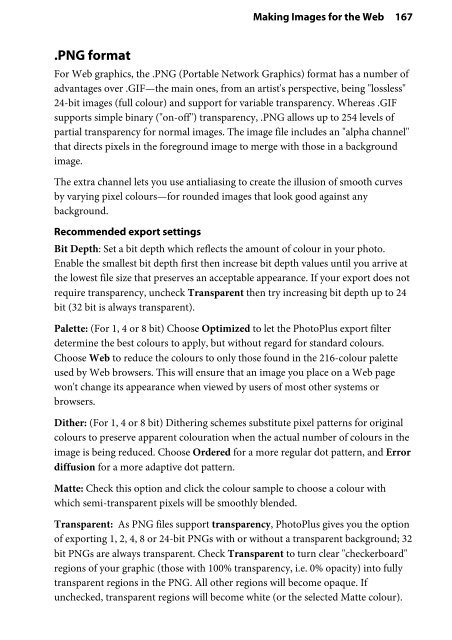You also want an ePaper? Increase the reach of your titles
YUMPU automatically turns print PDFs into web optimized ePapers that Google loves.
.PNG format<br />
Making Images for the Web 167<br />
For Web graphics, the .PNG (Portable Network Graphics) format has a number of<br />
advantages over .GIF—the main ones, from an artist's perspective, being "lossless"<br />
24-bit images (full colour) and support for variable transparency. Whereas .GIF<br />
supports simple binary ("on-off") transparency, .PNG allows up to 254 levels of<br />
partial transparency for normal images. The image file includes an "alpha channel"<br />
that directs pixels in the foreground image to merge with those in a background<br />
image.<br />
The extra channel lets you use antialiasing to create the illusion of smooth curves<br />
by varying pixel colours—for rounded images that look good against any<br />
background.<br />
Recommended export settings<br />
Bit Depth: Set a bit depth which reflects the amount of colour in your photo.<br />
Enable the smallest bit depth first then increase bit depth values until you arrive at<br />
the lowest file size that preserves an acceptable appearance. If your export does not<br />
require transparency, uncheck Transparent then try increasing bit depth up to 24<br />
bit (32 bit is always transparent).<br />
Palette: (For 1, 4 or 8 bit) Choose Optimized to let the <strong>PhotoPlus</strong> export filter<br />
determine the best colours to apply, but without regard for standard colours.<br />
Choose Web to reduce the colours to only those found in the 216-colour palette<br />
used by Web browsers. This will ensure that an image you place on a Web page<br />
won't change its appearance when viewed by users of most other systems or<br />
browsers.<br />
Dither: (For 1, 4 or 8 bit) Dithering schemes substitute pixel patterns for original<br />
colours to preserve apparent colouration when the actual number of colours in the<br />
image is being reduced. Choose Ordered for a more regular dot pattern, and Error<br />
diffusion for a more adaptive dot pattern.<br />
Matte: Check this option and click the colour sample to choose a colour with<br />
which semi-transparent pixels will be smoothly blended.<br />
Transparent: As PNG files support transparency, <strong>PhotoPlus</strong> gives you the option<br />
of exporting 1, 2, 4, 8 or 24-bit PNGs with or without a transparent background; 32<br />
bit PNGs are always transparent. Check Transparent to turn clear "checkerboard"<br />
regions of your graphic (those with 100% transparency, i.e. 0% opacity) into fully<br />
transparent regions in the PNG. All other regions will become opaque. If<br />
unchecked, transparent regions will become white (or the selected Matte colour).