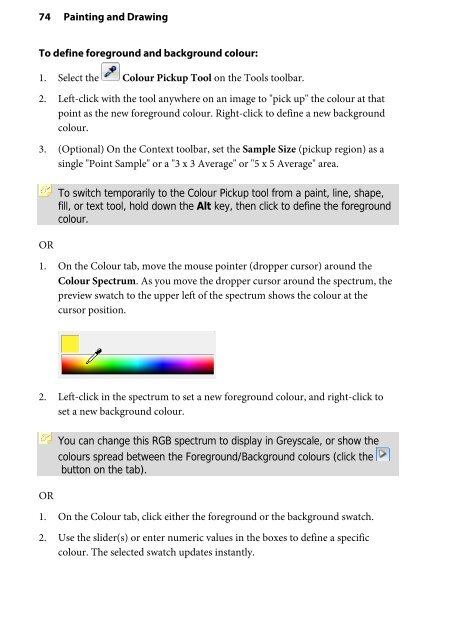Create successful ePaper yourself
Turn your PDF publications into a flip-book with our unique Google optimized e-Paper software.
74 Painting and Drawing<br />
To define foreground and background colour:<br />
1. Select the Colour Pickup Tool on the Tools toolbar.<br />
2. Left-click with the tool anywhere on an image to "pick up" the colour at that<br />
point as the new foreground colour. Right-click to define a new background<br />
colour.<br />
3. (Optional) On the Context toolbar, set the Sample Size (pickup region) as a<br />
single "Point Sample" or a "3 x 3 Average" or "5 x 5 Average" area.<br />
OR<br />
To switch temporarily to the Colour Pickup tool from a paint, line, shape,<br />
fill, or text tool, hold down the Alt key, then click to define the foreground<br />
colour.<br />
1. On the Colour tab, move the mouse pointer (dropper cursor) around the<br />
Colour Spectrum. As you move the dropper cursor around the spectrum, the<br />
preview swatch to the upper left of the spectrum shows the colour at the<br />
cursor position.<br />
2. Left-click in the spectrum to set a new foreground colour, and right-click to<br />
set a new background colour.<br />
OR<br />
You can change this RGB spectrum to display in Greyscale, or show the<br />
colours spread between the Foreground/Background colours (click the<br />
button on the tab).<br />
1. On the Colour tab, click either the foreground or the background swatch.<br />
2. Use the slider(s) or enter numeric values in the boxes to define a specific<br />
colour. The selected swatch updates instantly.