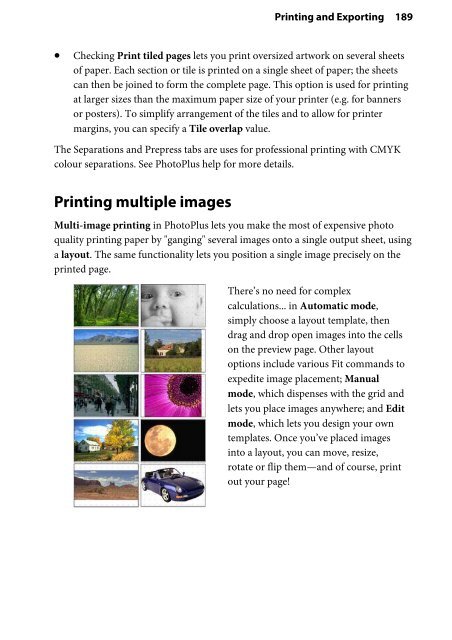You also want an ePaper? Increase the reach of your titles
YUMPU automatically turns print PDFs into web optimized ePapers that Google loves.
Printing and Exporting 189<br />
• Checking Print tiled pages lets you print oversized artwork on several sheets<br />
of paper. Each section or tile is printed on a single sheet of paper; the sheets<br />
can then be joined to form the complete page. This option is used for printing<br />
at larger sizes than the maximum paper size of your printer (e.g. for banners<br />
or posters). To simplify arrangement of the tiles and to allow for printer<br />
margins, you can specify a Tile overlap value.<br />
The Separations and Prepress tabs are uses for professional printing with CMYK<br />
colour separations. See <strong>PhotoPlus</strong> help for more details.<br />
Printing multiple images<br />
Multi-image printing in <strong>PhotoPlus</strong> lets you make the most of expensive photo<br />
quality printing paper by "ganging" several images onto a single output sheet, using<br />
a layout. The same functionality lets you position a single image precisely on the<br />
printed page.<br />
There’s no need for complex<br />
calculations... in Automatic mode,<br />
simply choose a layout template, then<br />
drag and drop open images into the cells<br />
on the preview page. Other layout<br />
options include various Fit commands to<br />
expedite image placement; Manual<br />
mode, which dispenses with the grid and<br />
lets you place images anywhere; and Edit<br />
mode, which lets you design your own<br />
templates. Once you’ve placed images<br />
into a layout, you can move, resize,<br />
rotate or flip them—and of course, print<br />
out your page!