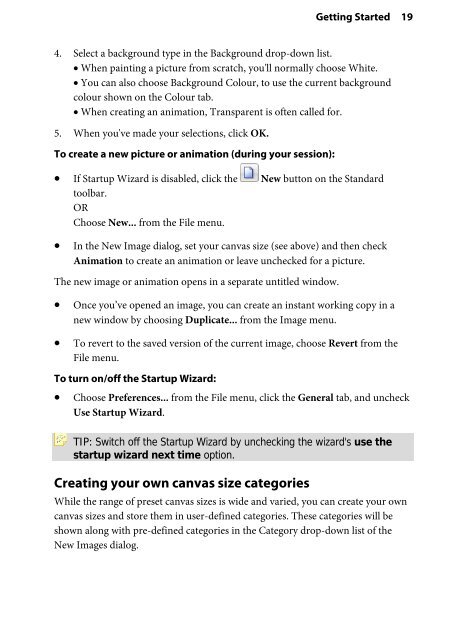Create successful ePaper yourself
Turn your PDF publications into a flip-book with our unique Google optimized e-Paper software.
Getting Started 19<br />
4. Select a background type in the Background drop-down list.<br />
• When painting a picture from scratch, you'll normally choose White.<br />
• You can also choose Background Colour, to use the current background<br />
colour shown on the Colour tab.<br />
• When creating an animation, Transparent is often called for.<br />
5. When you've made your selections, click OK.<br />
To create a new picture or animation (during your session):<br />
• If Startup Wizard is disabled, click the New button on the Standard<br />
toolbar.<br />
OR<br />
Choose New... from the File menu.<br />
• In the New Image dialog, set your canvas size (see above) and then check<br />
Animation to create an animation or leave unchecked for a picture.<br />
The new image or animation opens in a separate untitled window.<br />
• Once you’ve opened an image, you can create an instant working copy in a<br />
new window by choosing Duplicate... from the Image menu.<br />
• To revert to the saved version of the current image, choose Revert from the<br />
File menu.<br />
To turn on/off the Startup Wizard:<br />
• Choose Preferences... from the File menu, click the General tab, and uncheck<br />
Use Startup Wizard.<br />
TIP: Switch off the Startup Wizard by unchecking the wizard's use the<br />
startup wizard next time option.<br />
Creating your own canvas size categories<br />
While the range of preset canvas sizes is wide and varied, you can create your own<br />
canvas sizes and store them in user-defined categories. These categories will be<br />
shown along with pre-defined categories in the Category drop-down list of the<br />
New Images dialog.