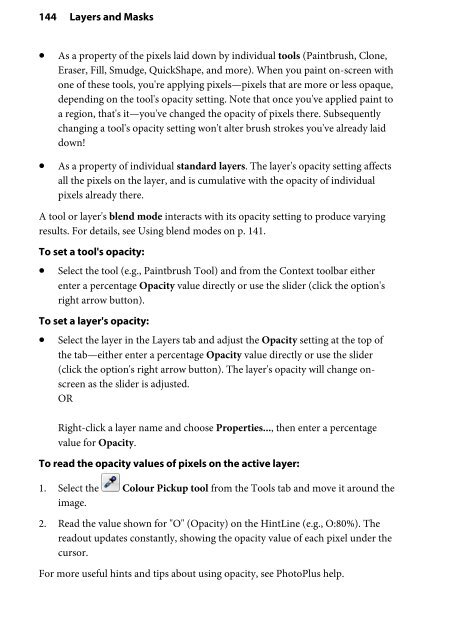Create successful ePaper yourself
Turn your PDF publications into a flip-book with our unique Google optimized e-Paper software.
144 Layers and Masks<br />
• As a property of the pixels laid down by individual tools (Paintbrush, Clone,<br />
Eraser, Fill, Smudge, QuickShape, and more). When you paint on-screen with<br />
one of these tools, you're applying pixels—pixels that are more or less opaque,<br />
depending on the tool's opacity setting. Note that once you've applied paint to<br />
a region, that's it—you've changed the opacity of pixels there. Subsequently<br />
changing a tool's opacity setting won't alter brush strokes you've already laid<br />
down!<br />
• As a property of individual standard layers. The layer's opacity setting affects<br />
all the pixels on the layer, and is cumulative with the opacity of individual<br />
pixels already there.<br />
A tool or layer's blend mode interacts with its opacity setting to produce varying<br />
results. For details, see Using blend modes on p. 141.<br />
To set a tool's opacity:<br />
• Select the tool (e.g., Paintbrush Tool) and from the Context toolbar either<br />
enter a percentage Opacity value directly or use the slider (click the option's<br />
right arrow button).<br />
To set a layer's opacity:<br />
• Select the layer in the Layers tab and adjust the Opacity setting at the top of<br />
the tab—either enter a percentage Opacity value directly or use the slider<br />
(click the option's right arrow button). The layer's opacity will change onscreen<br />
as the slider is adjusted.<br />
OR<br />
Right-click a layer name and choose Properties..., then enter a percentage<br />
value for Opacity.<br />
To read the opacity values of pixels on the active layer:<br />
1. Select the Colour Pickup tool from the Tools tab and move it around the<br />
image.<br />
2. Read the value shown for "O" (Opacity) on the HintLine (e.g., O:80%). The<br />
readout updates constantly, showing the opacity value of each pixel under the<br />
cursor.<br />
For more useful hints and tips about using opacity, see <strong>PhotoPlus</strong> help.