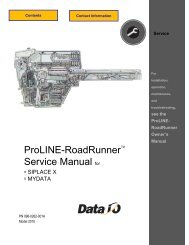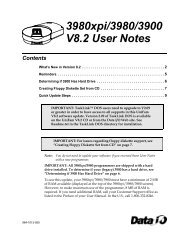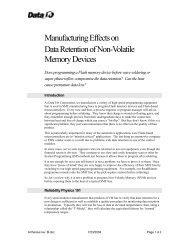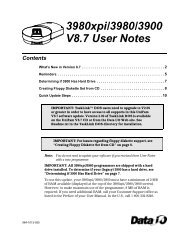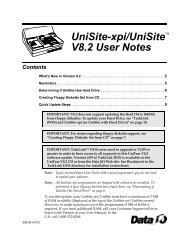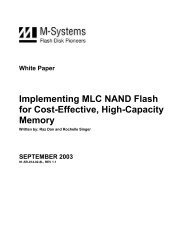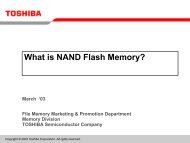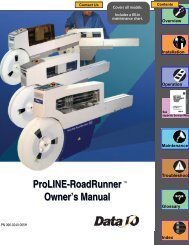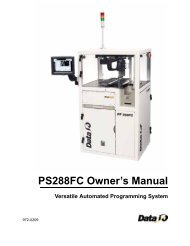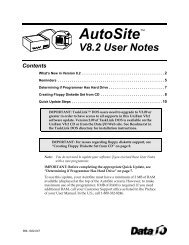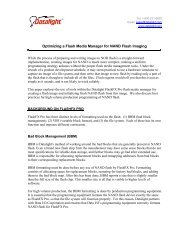3980xpi Users Manual - Data I/O Corporation
3980xpi Users Manual - Data I/O Corporation
3980xpi Users Manual - Data I/O Corporation
You also want an ePaper? Increase the reach of your titles
YUMPU automatically turns print PDFs into web optimized ePapers that Google loves.
After You Select a Device<br />
Quick Copy<br />
Commands<br />
After you select a device, any online device-specific information for the<br />
selected device is displayed. If the information takes up more than one screen,<br />
press CTRL+N to view the next screen or CTRL+P to view the previous screen.<br />
To exit the screen, press F1 or F2.<br />
If the Display Device Footnotes parameter (in the More commands/<br />
Configure system/Edit/Programming screen) is set to N, no device-specific<br />
information is displayed. If there is online device-specific information for the<br />
selected device, Hit F3 or ? to view device specific message is<br />
displayed. To view the online information, press F3 or ?. The screen clears<br />
and the programmer displays the device-specific information.<br />
Note: If only the footnote number appears in the message bar, make sure<br />
the correct disk is inserted into the programmer's drive. Footnote (devicespecific)<br />
information is also included in the Device List.<br />
The device manufacturer and part number appears in the status window and<br />
the programmer displays only screens related to the type of device you<br />
selected. For example, if you choose a logic device, you will see only screens<br />
that are required to load, program, edit, and verify a logic device.<br />
Also, some devices support special functions, such as the Program Signature<br />
and XNOR table. If the device you select supports a particular function,<br />
parameter entry fields associated with that function are displayed.<br />
Main Menu / Quick Copy<br />
The Quick Copy command allows you to load data from a master device and<br />
program that device data into a target device quickly and easily.<br />
Note: The manufacturer and device name must be the same for<br />
both the master and the target devices. Before you use Quick Copy,<br />
you must first select a device.<br />
To use the Quick Copy command, follow these steps:<br />
1. Select the device containing the data you are going to load (see page 4-5).<br />
2. Select the Quick Copy command by pressing Q from the Main Menu. The<br />
dialog window displays the Quick Copy screen. The message bar displays<br />
Insert master device. Hit return.<br />
3. Insert the master device and lock it into place.<br />
4. Press ENTER to load the master data into RAM. When the data is loaded,<br />
OPERATION COMPLETE: Sumcheck = xxxxxxxx Hit return appears.<br />
5. Remove the master device, then press ENTER. The programmer displays<br />
Insert blank device. Hit return.<br />
6. Insert the device to be programmed (target device) and lock it into place.<br />
7. Press ENTER to program the device.<br />
8. When the programming operation is complete, the programmer displays<br />
OPERATION COMPLETE: Sumcheck = xxxxxxxx Hit return.<br />
9. Remove the device. The Quick Copy operation is complete.<br />
10. To program another device, return to step 6.<br />
<strong>3980xpi</strong>/3980/3900/2900 User <strong>Manual</strong> 4-7