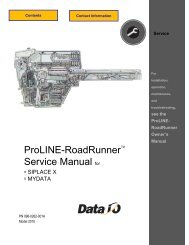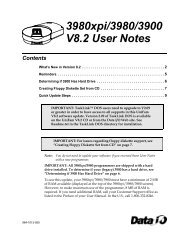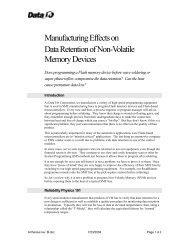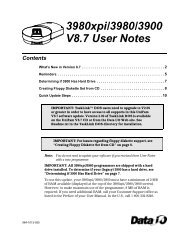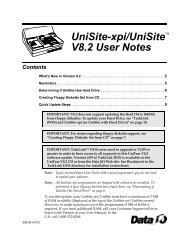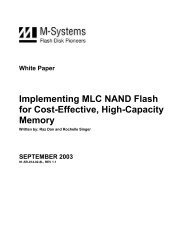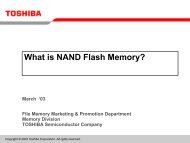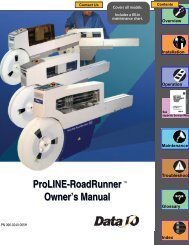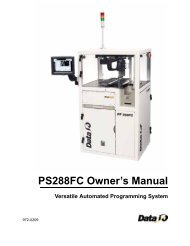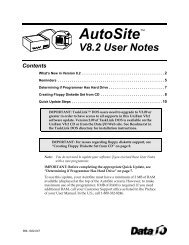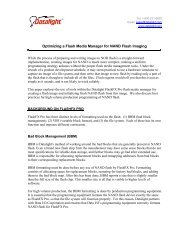3980xpi Users Manual - Data I/O Corporation
3980xpi Users Manual - Data I/O Corporation
3980xpi Users Manual - Data I/O Corporation
Create successful ePaper yourself
Turn your PDF publications into a flip-book with our unique Google optimized e-Paper software.
Getting Started<br />
Session 9: Loading <strong>Data</strong> from a Host<br />
In this Session, you will learn how to download data from a host to the<br />
programmer through one of the serial ports on the programmer. The<br />
procedures in this Session apply to many types of hosts, including VAXes,<br />
UNIX-based workstations, and DOS-based PCs.<br />
Note: If you are using a DOS-based PC, we recommend that you<br />
use HiTerm as your terminal emulation software. Downloading a file<br />
with HiTerm is covered in the previous Session.<br />
This Session assumes that you have a host connected to one of the serial ports<br />
on the programmer and a terminal connected to the other serial port on the<br />
programmer. This type of configuration is called Transparent mode.<br />
Terminal/<br />
Workstation<br />
See Chapter 2, Setting Up, for information on connecting a host and terminal<br />
to the programmer.<br />
About Transparent Mode<br />
Preparing the File<br />
T R<br />
Transparent mode allows the programmer to be connected inline between your<br />
terminal and host computer, eliminating the need for a switch box or a second<br />
link to the host and enabling you to download directly from the host to the<br />
programmer. The host could be a networked file server, such as a VAX or a<br />
Sun. When set up properly, the terminal connected to the programmer can<br />
control both the programmer and the remote host.<br />
In Transparent mode, the programmer passes all characters through its<br />
Terminal and Remote ports as if it weren't there. The two serial ports on the<br />
programmer can even operate at different baud rates. While operating the<br />
programmer from the terminal, press ESC CTRL+T to toggle the programmer<br />
between terminal mode and transparent mode. The programmer remains in<br />
transparent mode until it receives another ESC CTRL+T = command, which<br />
switches it back to terminal mode.<br />
Using your development tools, create a small sample data file. For the rest of<br />
this Session, the sample data file will be referred to as sample.dat. If you<br />
give your sample data file a different name, substitute that name where you<br />
see sample.dat.<br />
Also, the rest of this Session assumes that your sample data file is stored in<br />
the Intel Intellec 8/MDS data translation format. If your data file is in a<br />
different translation format, use the Format Select command to select that<br />
format. See Session 7 for information on selecting a data translation format.<br />
3-28 <strong>3980xpi</strong>/3980/3900/2900 User <strong>Manual</strong><br />
Host<br />
0544-2