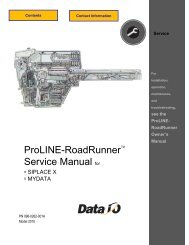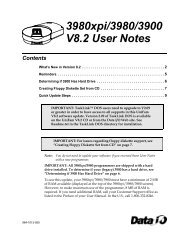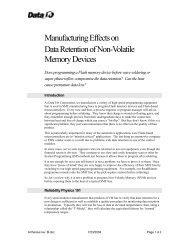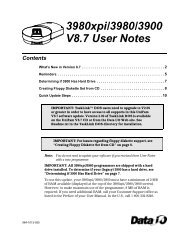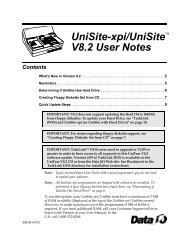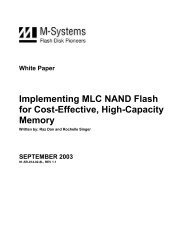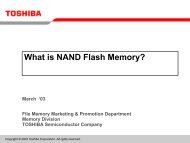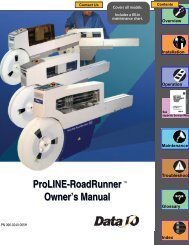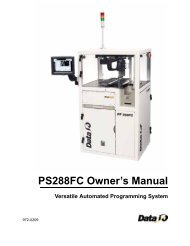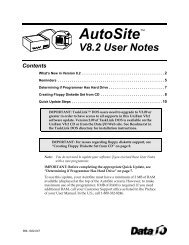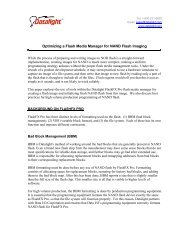3980xpi Users Manual - Data I/O Corporation
3980xpi Users Manual - Data I/O Corporation
3980xpi Users Manual - Data I/O Corporation
You also want an ePaper? Increase the reach of your titles
YUMPU automatically turns print PDFs into web optimized ePapers that Google loves.
Commands<br />
Command Keystrokes Description<br />
Jump to Fuse CTRL + B Moves the cursor to a specific fuse. A highlighted<br />
area appears after the "^B: Jump to Fuse prompt<br />
at the bottom of the screen. Type the fuse<br />
number to jump to, then press ENTER.<br />
Restore Block CTRL + U Returns the current page of fuse data to its<br />
original state (before editing that page). Only the<br />
data visible on the screen is affected by this<br />
command. This command works only if you have<br />
not moved off the currently displayed page of edit<br />
data since any changes were made.<br />
Exit Editor F2 Exits the fuse editor.<br />
Vector Edit<br />
More Commands/Edit <strong>Data</strong>/Vector Edit/Test Vector Edit<br />
The vector editor allows you to edit test vectors you have created for a logic<br />
device. To edit test vectors, follow these steps:<br />
1. Set the parameters for test vector editing, as described below.<br />
2. Press ENTER. The screen displays any test vectors for the selected device.<br />
3. If the source data does not match the device type selected, a message<br />
appears indicating the file is not initialized. Type C to initialize it.<br />
4. You can enter either data or commands as you edit. You may type only<br />
certain test conditions and use only certain keyboard commands in the<br />
vector editor. The editor commands are described after the parameter list.<br />
The parameters are described below.<br />
� Source (R,D)<br />
Specifies the source of the test vectors to be edited. Press SPACE to toggle<br />
between R (RAM) and D (Disk).<br />
� Filename<br />
Specifies the name of the disk file containing the test vector data to edit.<br />
This option appears only if you select Disk as the Source. The filename<br />
must follow standard DOS conventions (for example, 16r8.dat).<br />
� Edit Begin Vector<br />
Specifies the first test vector you want to edit. Move the cursor to the Edit<br />
Begin Vector field and enter the vector number, which must be less than or<br />
equal to the last vector in RAM or the disk file. This field defaults to 1.<br />
Test Conditions<br />
The test conditions and the allowed commands are listed below.<br />
Vector<br />
Symbol Description<br />
0 Drives the specified input pin low.<br />
1 Drives the specified input pin high.<br />
2-9 Super-voltages, defined by the device's manufacturer.<br />
B Buried register preload.<br />
4-46 <strong>3980xpi</strong>/3980/3900/2900 User <strong>Manual</strong>