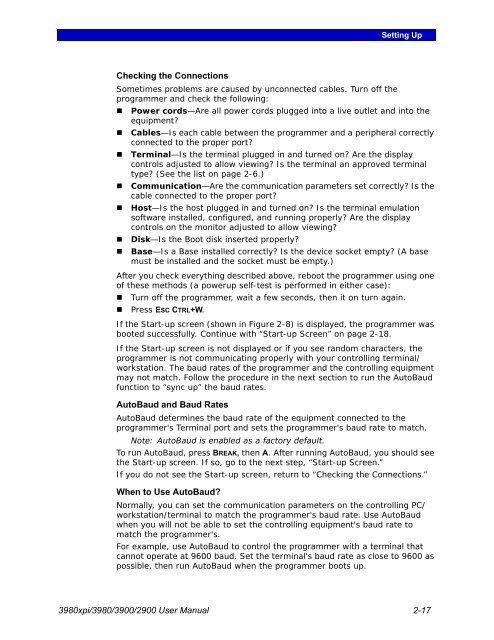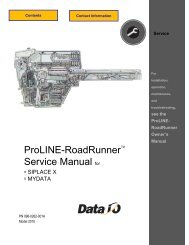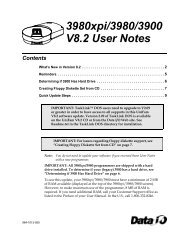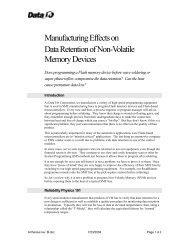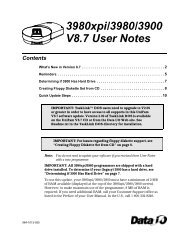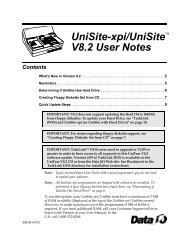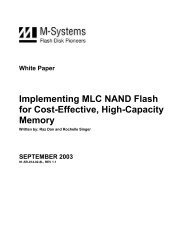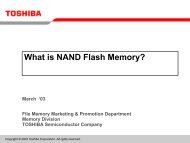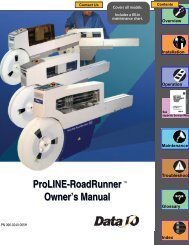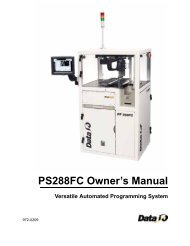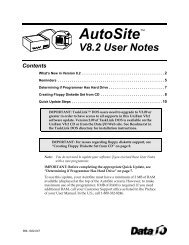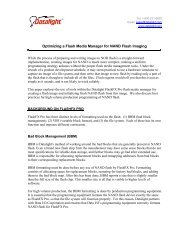3980xpi Users Manual - Data I/O Corporation
3980xpi Users Manual - Data I/O Corporation
3980xpi Users Manual - Data I/O Corporation
You also want an ePaper? Increase the reach of your titles
YUMPU automatically turns print PDFs into web optimized ePapers that Google loves.
Checking the Connections<br />
Setting Up<br />
Sometimes problems are caused by unconnected cables. Turn off the<br />
programmer and check the following:<br />
� Power cords—Are all power cords plugged into a live outlet and into the<br />
equipment?<br />
� Cables—Is each cable between the programmer and a peripheral correctly<br />
connected to the proper port?<br />
� Terminal—Is the terminal plugged in and turned on? Are the display<br />
controls adjusted to allow viewing? Is the terminal an approved terminal<br />
type? (See the list on page 2-6.)<br />
� Communication—Are the communication parameters set correctly? Is the<br />
cable connected to the proper port?<br />
� Host—Is the host plugged in and turned on? Is the terminal emulation<br />
software installed, configured, and running properly? Are the display<br />
controls on the monitor adjusted to allow viewing?<br />
� Disk—Is the Boot disk inserted properly?<br />
� Base—Is a Base installed correctly? Is the device socket empty? (A base<br />
must be installed and the socket must be empty.)<br />
After you check everything described above, reboot the programmer using one<br />
of these methods (a powerup self-test is performed in either case):<br />
� Turn off the programmer, wait a few seconds, then it on turn again.<br />
� Press ESC CTRL+W.<br />
If the Start-up screen (shown in Figure 2-8) is displayed, the programmer was<br />
booted successfully. Continue with “Start-up Screen” on page 2-18.<br />
If the Start-up screen is not displayed or if you see random characters, the<br />
programmer is not communicating properly with your controlling terminal/<br />
workstation. The baud rates of the programmer and the controlling equipment<br />
may not match. Follow the procedure in the next section to run the AutoBaud<br />
function to “sync up” the baud rates.<br />
AutoBaud and Baud Rates<br />
AutoBaud determines the baud rate of the equipment connected to the<br />
programmer's Terminal port and sets the programmer's baud rate to match.<br />
Note: AutoBaud is enabled as a factory default.<br />
To run AutoBaud, press BREAK, then A. After running AutoBaud, you should see<br />
the Start-up screen. If so, go to the next step, “Start-up Screen.”<br />
If you do not see the Start-up screen, return to “Checking the Connections.”<br />
When to Use AutoBaud?<br />
Normally, you can set the communication parameters on the controlling PC/<br />
workstation/terminal to match the programmer's baud rate. Use AutoBaud<br />
when you will not be able to set the controlling equipment's baud rate to<br />
match the programmer's.<br />
For example, use AutoBaud to control the programmer with a terminal that<br />
cannot operate at 9600 baud. Set the terminal's baud rate as close to 9600 as<br />
possible, then run AutoBaud when the programmer boots up.<br />
<strong>3980xpi</strong>/3980/3900/2900 User <strong>Manual</strong> 2-17