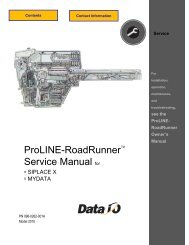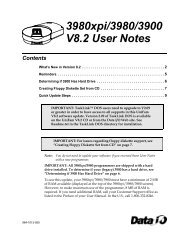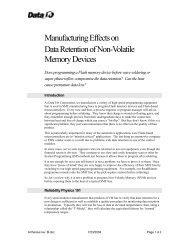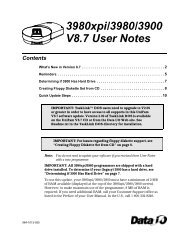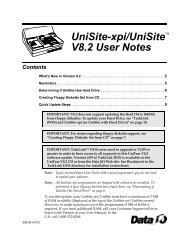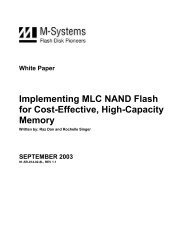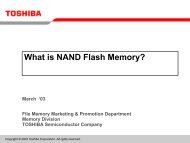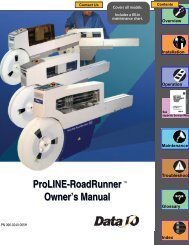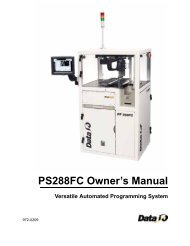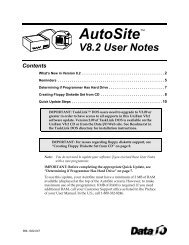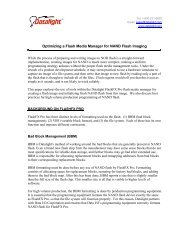3980xpi Users Manual - Data I/O Corporation
3980xpi Users Manual - Data I/O Corporation
3980xpi Users Manual - Data I/O Corporation
You also want an ePaper? Increase the reach of your titles
YUMPU automatically turns print PDFs into web optimized ePapers that Google loves.
Commands<br />
Purge<br />
2. When you select the Delete command, the dialog window fills with a<br />
directory listing. The programmer displays up to 10 files at one time. If<br />
there are more than 10 files, press CTRL+N to display the next page of<br />
files. Press CTRL+P to display the first page of files.<br />
If you do not see the file you want to delete, press F2, insert another disk,<br />
and return to the beginning of this step.<br />
3. Move the cursor to the Delete field and enter the number corresponding to<br />
the file to be deleted.<br />
4. Move the cursor to the Are you sure field and press Y.<br />
CAUTION: If you do not want to delete the file, do not press Enter.<br />
5. To delete the file, press ENTER. If you do not want to delete the file, press F2<br />
to return to the Keep Current Configuration menu.<br />
More Commands / Configure System / Keep Current / Purge<br />
This command deletes all outdated .KCx files from a disk, leaving only the upto-date<br />
algorithms. To purge files from a disk, follow these steps:<br />
1. Insert the disk with the .KCx files you want to purge into the disk drive.<br />
2. Select the Purge command. A list is displayed showing the outdated Keep<br />
Current files (those with version numbers older than the current system<br />
software) on the installed disk. 10 files are displayed at one time. Press<br />
CTRL+N to display the next page of files; press CTRL+P to display the<br />
previous page.<br />
If you do not see the files you want to purge, press F2, insert another disk,<br />
and return to the beginning of this step.<br />
3. In the Are you sure field, press Y.<br />
CAUTION: If you do not want to purge files, do not press Enter.<br />
4. To purge files displayed on the screen, press ENTER. If you do not want to<br />
purge files, press F2 to go to the File Operations menu.<br />
If no more .KCx files are left on the disk, the Keep Current Configuration<br />
menu is displayed.<br />
Custom Menu Algs<br />
More Commands/Configure System/Custom Menu Algorithms<br />
The commands in the Custom Menu Algs menu allow you to create Custom<br />
Menus containing the devices you use most often. Instead of scrolling through<br />
screens of devices you rarely use, you can select from the shorter custom list.<br />
The following commands are available on this menu:<br />
� Create<br />
� Add<br />
� View<br />
� Delete<br />
� Update<br />
Note: For information on how to select a device from a Custom Menu, refer<br />
to “Select Device” on page 4-5.<br />
4-34 <strong>3980xpi</strong>/3980/3900/2900 User <strong>Manual</strong>