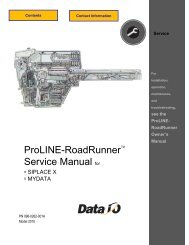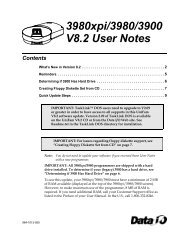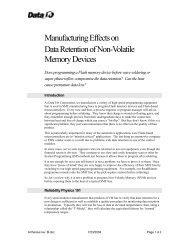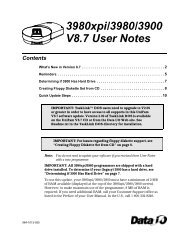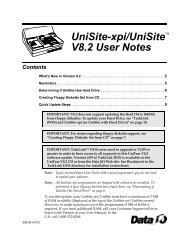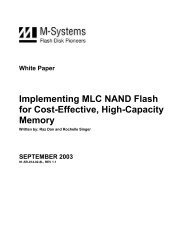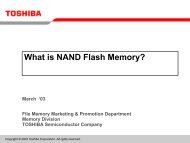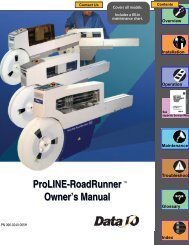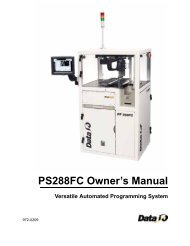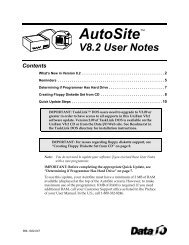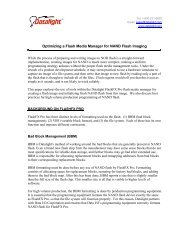3980xpi Users Manual - Data I/O Corporation
3980xpi Users Manual - Data I/O Corporation
3980xpi Users Manual - Data I/O Corporation
Create successful ePaper yourself
Turn your PDF publications into a flip-book with our unique Google optimized e-Paper software.
Commands<br />
Job File<br />
3. The programmer checks the disk in the disk drive to ensure it is not a<br />
System disk. If the programmer detects the Algorithm/System disk or the<br />
Boot disk, this message appears: WARNING: system disk in drive.<br />
Hit return to continue, ^Z to abort.<br />
CAUTION: Do NOT format the programmer Algorithm/System disk or<br />
the Boot disk; the original contents of the disk will be lost.<br />
4. To format the disk, press ENTER. If you do not want to format the disk,<br />
press CTRL+Z.<br />
More Commands/Job File<br />
The Job File feature allows you to record a series of keystrokes that can be<br />
replayed later. You can store up to 10 job files on each System disk. Each job<br />
file can contain up to 499 keystrokes, although a typical job file contains 10 to<br />
20 keystrokes.<br />
Job files allow you to perform setup operations without rekeying all the<br />
parameters each time a new device is selected. For example, if you regularly<br />
program five different devices, you could create and save five different job<br />
files, each specifying particular options for a device.<br />
You can view Job files with the View Directory command. Insert the disk with<br />
the Job file you want to use, and press F4 to display the directory for the<br />
current disk. A job file appears as JFN.JOB (N is a number between 0 and 9).<br />
Guidelines for Constructing a Job File<br />
Because a job file does not stop until the entire file is played back, job files<br />
should not include Quick Copy commands or operations requiring a disk or<br />
base to be inserted or removed.<br />
The first command in a job file should be F1 so that it always starts from the<br />
Main Menu, preventing “runaway” job files.<br />
Note: A job file can be used only with the version of software it was<br />
created with. If you update your software, recreate any job file created<br />
using a previous version.<br />
Recording a Job File<br />
To record a Job file, follow these steps:<br />
1. Press ESC CTRL+J to start recording the job file. Each keystroke entered<br />
from now on is stored in the Job file.<br />
2. Press F1 as the first command in your Job file. (Although this is not<br />
necessary, it helps prevent “runaway” Job files.)<br />
3. Enter all the parameters you want recorded. For example, you may want to<br />
select a device, then choose its programming parameters by using the Edit<br />
Programming Parameters command.<br />
4. After you enter the keystrokes you want to store in the job file, press ESC<br />
CTRL+J to stop recording the job file. The Job File screen is displayed.<br />
4-58 <strong>3980xpi</strong>/3980/3900/2900 User <strong>Manual</strong>