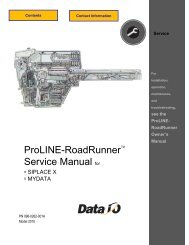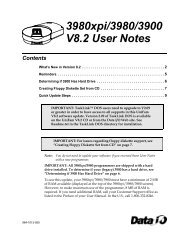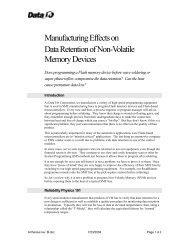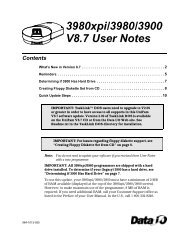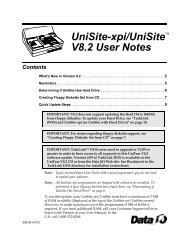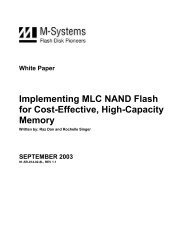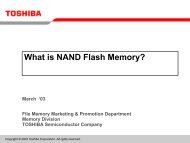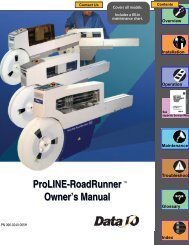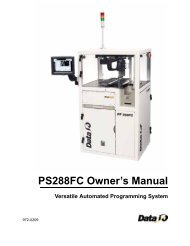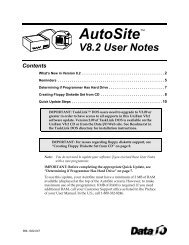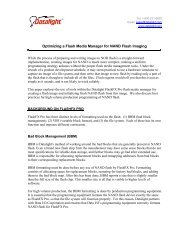3980xpi Users Manual - Data I/O Corporation
3980xpi Users Manual - Data I/O Corporation
3980xpi Users Manual - Data I/O Corporation
Create successful ePaper yourself
Turn your PDF publications into a flip-book with our unique Google optimized e-Paper software.
Setting Up<br />
7. Set Up High Speed Download (optional)<br />
With the programmer configured for High Speed Download, you can download<br />
files from the PC to the programmer, significantly reducing the transfer time<br />
for a large data file.<br />
Note: To obtain the best results, we recommend you use a 486 or<br />
higher PC.<br />
During a high speed download, the data file on the PC is translated into a<br />
special binary format and compressed.<br />
Note: When using the serial port, both compression and an increase<br />
in speed to 115.2K baud occur. When using the parallel port, the<br />
baud rate does not increase.<br />
To use this feature, you must control the programmer from a PC, the PC must<br />
be connected to the programmer's Remote or Parallel Port, and you must use<br />
TaskLink or HiTerm as your terminal emulation software.<br />
High Speed Download supports the following formats:<br />
� Formatted Binary (10)<br />
� Motorola EXORciser (82)<br />
� Motorola EXORmax (87)<br />
� Motorola 32-bit (95)<br />
� Intel INTELLEC (83)<br />
� Intel MCS-86 (88)<br />
� Intel Hex-32 (99)<br />
� JEDEC (full) (91)<br />
During a download, the data file is downloaded to the programmer. After the<br />
download, the baud rates on the PC and programmer are restored to their<br />
original values.<br />
Note: A temporary copy of the data file is compressed; your original<br />
data file is not changed.<br />
Setting Up High Speed Download with TaskLink for Windows/DOS<br />
High Speed Download is enabled as the default in TaskLink V1.7 and higher.<br />
If needed, enable High Speed Download by following these steps:<br />
1. From TaskLink’s Main Menu, select Options, Set Preferences. Select the<br />
box next to the Enable High Speed Download option to enable it.<br />
Note: Settings are retained once saved.<br />
Setting Up High Speed Serial Download with HiTerm<br />
Follow these steps to connect your PC to the programmer's Remote port and<br />
configure the programmer to run in Terminal mode from the Remote port.<br />
1. Start HiTerm.<br />
2. Power up the programmer. If the programmer is already powered up,<br />
reboot it by pressing ESC CTRL+W. Boot up as normal.<br />
3. From the Main Menu, press M C E C to get to the Communication<br />
Parameters screen.<br />
2-20 <strong>3980xpi</strong>/3980/3900/2900 User <strong>Manual</strong>