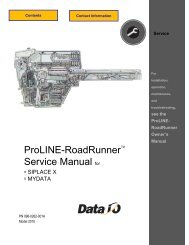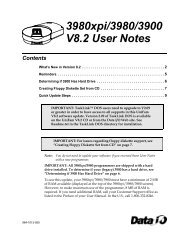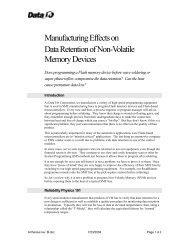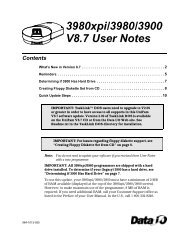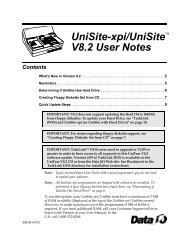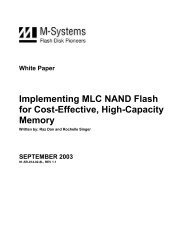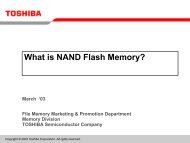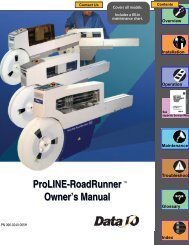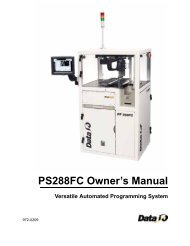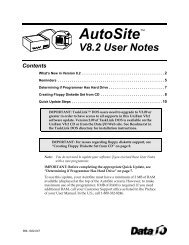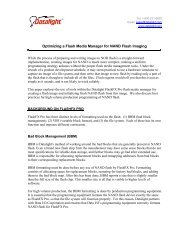3980xpi Users Manual - Data I/O Corporation
3980xpi Users Manual - Data I/O Corporation
3980xpi Users Manual - Data I/O Corporation
You also want an ePaper? Increase the reach of your titles
YUMPU automatically turns print PDFs into web optimized ePapers that Google loves.
Edit <strong>Data</strong><br />
Edit Logic Menu<br />
Commands<br />
Use the commands on the Edit <strong>Data</strong> menu to make changes to data stored in<br />
RAM or to data stored in a disk file. When you select the Edit <strong>Data</strong> command,<br />
the programmer displays a menu corresponding to the type of device that is<br />
currently selected. There are separate editors for memory and logic devices.<br />
For logic devices, there is a fuse map and test vector editor. For memory<br />
devices, there is a memory editor.<br />
The Edit Logic menu appears if you selected a logic device. This menu contains<br />
the Edit Logic, Vector Edit, Fill Fuse Map, and Clear Vectors commands.<br />
Edit Fuse Map<br />
More Commands/Edit <strong>Data</strong>/Edit Logic/Edit Fuse Map<br />
The Edit Fuse Map is the data editor for logic devices. To edit fuse data, follow<br />
these steps:<br />
1. Enter the parameters described below, then press ENTER. The screen<br />
displays the fuse map data.<br />
2. If the data source does not have proper fuse data, a message indicates<br />
that the file is not initialized. Press C to initialize the fuse map to an<br />
unprogrammed (blank) state.<br />
3. You can enter either data or commands as you edit. To edit the fuse map<br />
data, move the cursor to the fuse you want to change. Press SPACE to<br />
toggle the fuse to the desired state. The fuse editor commands are<br />
described below.<br />
Note: In general, any paging command or an exit command causes all<br />
currently displayed data to be written to the data source.<br />
The options and commands for the editor are described below.<br />
� Source (R,D)<br />
Specifies the source of the data to be edited. Press SPACE to toggle<br />
between R (RAM) and D (disk).<br />
� Filename<br />
Specifies the name of the disk file containing the fuse data to edit. This<br />
option appears only if you select disk as the Source. The filename must<br />
follow standard DOS conventions.<br />
� <strong>Data</strong> Representation (X/-,0/1)<br />
Specifies how the data in RAM or data file appears on the terminal's screen.<br />
Press SPACE to toggle between these options: X and — (unprogrammed<br />
state) or 0 and 1 (programmed state).<br />
The following commands are available when you use the fuse editor.<br />
Command Keystrokes Description<br />
Prev Block CTRL + P Displays the previous block of fuse data.<br />
Next Block CTRL + N Displays the next block of fuse data.<br />
<strong>3980xpi</strong>/3980/3900/2900 User <strong>Manual</strong> 4-45