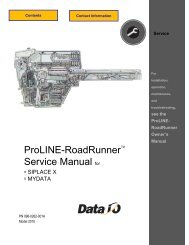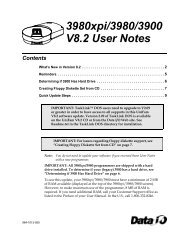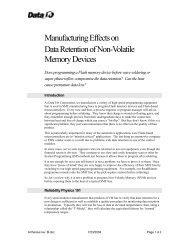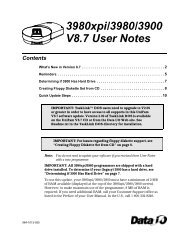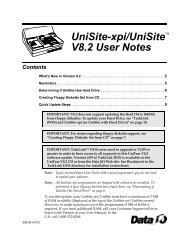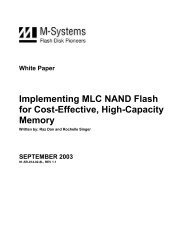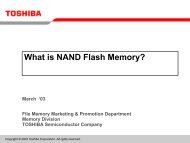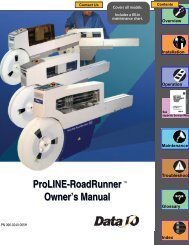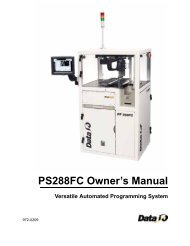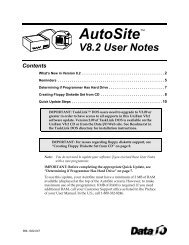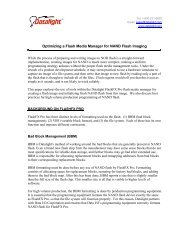3980xpi Users Manual - Data I/O Corporation
3980xpi Users Manual - Data I/O Corporation
3980xpi Users Manual - Data I/O Corporation
Create successful ePaper yourself
Turn your PDF publications into a flip-book with our unique Google optimized e-Paper software.
Getting Started<br />
Download the File<br />
Review<br />
Follow the steps below if you need to change a parameter:<br />
1.Move the cursor to the field you need to change.<br />
2.Type the new value and move the cursor to another field. If the parameter is<br />
acceptable, the programmer displays Parameter Entered in the message<br />
bar, which is located below the status window.<br />
If you enter an incorrect parameter, the programmer beeps and displays an<br />
error message. Continue until the displayed parameters match your<br />
configuration.<br />
1.Press ESC CTRL+T to enter Transparent mode.<br />
2.Change to the directory containing the file you will download (for a UNIXbased<br />
host, use the CD command).<br />
Note: The commands in this Session are for UNIX-based hosts.<br />
Substitute the appropriate commands if you are using a different<br />
host, such as a VMS-based machine. If you need more information,<br />
consult the system's documentation or your system administrator.<br />
3.Press ESC CTRL+T to leave Transparent mode and return to the programmer<br />
interface. (You may have to press CTRL+R to redraw the screen.)<br />
4.If the sample data file is in your current directory, type the following<br />
Download Host Command: cat sample.dat (substitute the appropriate<br />
filename if you are using a different file), then press ENTER. The message bar<br />
displays Parameter Entered.<br />
The Download Host Command is a command that the programmer sends to<br />
the host to initiate the download. Because you are on a UNIX-based host,<br />
you use the CAT command as the Download Host Command.<br />
5.Press ENTER to begin the download. The action symbol rotates while the data<br />
is being downloaded. When the download is finished, the message bar<br />
displays <strong>Data</strong> transfer complete. <strong>Data</strong> sum = xxxxxxxx, where<br />
xxxxxxxx indicates the sumcheck of the data transferred.<br />
The sumcheck for memory devices is an eight-digit hexadecimal<br />
summation of the downloaded data. If you change one byte of information<br />
in the data file, the sumcheck will also change. The sumcheck is a good<br />
method of verifying that the data you downloaded matches the data on<br />
your host.<br />
Later, when you program this data into a device, the programmer will<br />
generate another sumcheck. If the two match, the data programmed is the<br />
same as the data downloaded. If the two sumchecks are different, the data<br />
programmed is not the same as the data downloaded.<br />
In this Session, you learned how to download data to the programmer from a<br />
host connected to the Remote port on the programmer. The steps were<br />
1.Select the translation format that matched the format of your data file.<br />
2.From the Main Menu, press M T D to go to the download screen.<br />
3.Set the parameters on the Download screen to match your setup.<br />
4.Enter the host Download Host Command. For example, to transfer the file<br />
filename.dat you would enter cat filename.dat for a UNIX-based host. If<br />
you are using a VMS-based host, you would enter type filename.dat.<br />
3-30 <strong>3980xpi</strong>/3980/3900/2900 User <strong>Manual</strong>