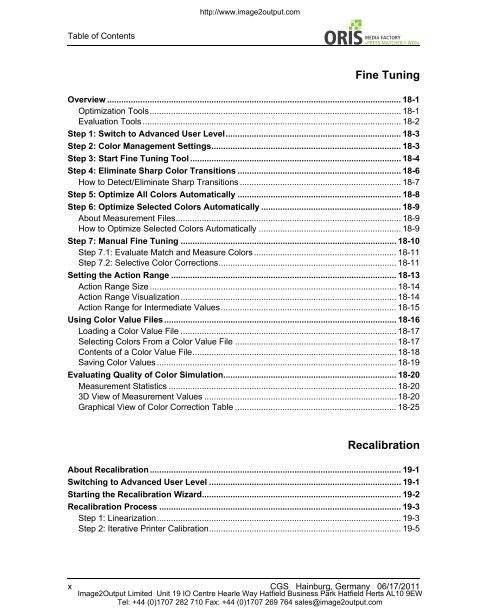Press Matcher Web User Manual - image2output - Support
Press Matcher Web User Manual - image2output - Support
Press Matcher Web User Manual - image2output - Support
Create successful ePaper yourself
Turn your PDF publications into a flip-book with our unique Google optimized e-Paper software.
Table of Contents<br />
http://www.<strong>image2output</strong>.com<br />
x CGS Hainburg, Germany 06/17/2011<br />
Image2Output Limited Unit 19 IO Centre Hearle Way Hatfield Business Park Hatfield Herts AL10 9EW<br />
Tel: +44 (0)1707 282 710 Fax: +44 (0)1707 269 764 sales@<strong>image2output</strong>.com<br />
// WEB«<br />
Fine Tuning<br />
Overview ............................................................................................................................ 18-1<br />
Optimization Tools.......................................................................................................... 18-1<br />
Evaluation Tools ............................................................................................................. 18-2<br />
Step 1: Switch to Advanced <strong>User</strong> Level.......................................................................... 18-3<br />
Step 2: Color Management Settings................................................................................ 18-3<br />
Step 3: Start Fine Tuning Tool ......................................................................................... 18-4<br />
Step 4: Eliminate Sharp Color Transitions ..................................................................... 18-6<br />
How to Detect/Eliminate Sharp Transitions .................................................................... 18-7<br />
Step 5: Optimize All Colors Automatically ..................................................................... 18-8<br />
Step 6: Optimize Selected Colors Automatically ........................................................... 18-9<br />
About Measurement Files............................................................................................... 18-9<br />
How to Optimize Selected Colors Automatically ............................................................ 18-9<br />
Step 7: <strong>Manual</strong> Fine Tuning ........................................................................................... 18-10<br />
Step 7.1: Evaluate Match and Measure Colors ............................................................ 18-11<br />
Step 7.2: Selective Color Corrections........................................................................... 18-11<br />
Setting the Action Range ............................................................................................... 18-13<br />
Action Range Size ........................................................................................................ 18-14<br />
Action Range Visualization........................................................................................... 18-14<br />
Action Range for Intermediate Values.......................................................................... 18-15<br />
Using Color Value Files.................................................................................................. 18-16<br />
Loading a Color Value File ........................................................................................... 18-17<br />
Selecting Colors From a Color Value File .................................................................... 18-17<br />
Contents of a Color Value File...................................................................................... 18-18<br />
Saving Color Values ..................................................................................................... 18-19<br />
Evaluating Quality of Color Simulation......................................................................... 18-20<br />
Measurement Statistics ................................................................................................ 18-20<br />
3D View of Measurement Values ................................................................................. 18-20<br />
Graphical View of Color Correction Table .................................................................... 18-25<br />
Recalibration<br />
About Recalibration.......................................................................................................... 19-1<br />
Switching to Advanced <strong>User</strong> Level ................................................................................. 19-1<br />
Starting the Recalibration Wizard.................................................................................... 19-2<br />
Recalibration Process ...................................................................................................... 19-3<br />
Step 1: Linearization....................................................................................................... 19-3<br />
Step 2: Iterative Printer Calibration................................................................................. 19-5