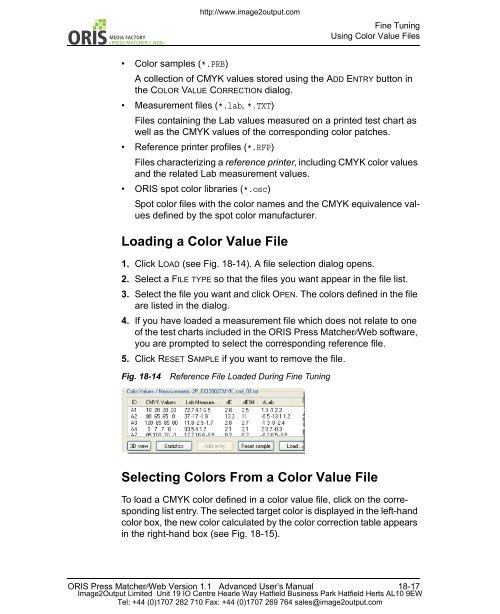- Page 1 and 2:
http://www.image2output.com ORIS PR
- Page 3 and 4:
Copyright © 2011 CGS Publishing Te
- Page 5 and 6:
http://www.image2output.com QUICK S
- Page 7 and 8:
WEB« http://www.image2output.com T
- Page 9 and 10:
WEB« http://www.image2output.com T
- Page 11 and 12:
WEB« http://www.image2output.com T
- Page 13 and 14:
WEB« http://www.image2output.com T
- Page 15 and 16:
WEB« http://www.image2output.com T
- Page 17 and 18:
http://www.image2output.com // WEB
- Page 19 and 20:
1 Color-Matching PostScript Printer
- Page 21 and 22:
WEB« http://www.image2output.com I
- Page 23 and 24:
WEB« 12.Click APPLY, then click DO
- Page 25 and 26:
WEB« Specify Driver Options Color-
- Page 27 and 28:
WEB« Advanced Options http://www.i
- Page 29 and 30:
WEB« 3. Click on START MEASUREMENT
- Page 31 and 32:
WEB« http://www.image2output.com C
- Page 33 and 34:
WEB« Modifying Queue Setup Color-M
- Page 35 and 36:
WEB« Adding Information Color-Matc
- Page 37 and 38:
Job Control // WEB« Starting and S
- Page 39 and 40:
WEB« http://www.image2output.com U
- Page 41 and 42:
WEB« Verifying Soft Proofs in Acro
- Page 43 and 44:
2 Color-Matched File Output This ch
- Page 45 and 46:
WEB« Creating File Output Queues S
- Page 47 and 48:
WEB« http://www.image2output.com S
- Page 49 and 50:
WEB« Iterative Optimization http:/
- Page 51 and 52:
WEB« Create Spot Color Table Color
- Page 53 and 54:
WEB« Modifying Queue Setup Color-M
- Page 55 and 56:
WEB« Job Status Remote Output Gran
- Page 57 and 58:
WEB« http://www.image2output.com C
- Page 59 and 60:
3 Ink Saving This chapter provides
- Page 61 and 62:
WEB« http://www.image2output.com I
- Page 63 and 64:
WEB« Enter Queue Name http://www.i
- Page 65 and 66:
WEB« Click here: (1) To make more
- Page 67 and 68:
Job Control // WEB« Starting and S
- Page 69 and 70:
WEB« http://www.image2output.com U
- Page 71 and 72:
4 Converting Files to Different Pre
- Page 73 and 74:
WEB« Converting Files to Different
- Page 75 and 76:
WEB« Converting Files to Different
- Page 77 and 78:
WEB« Modifying Queue Setup Convert
- Page 79 and 80:
WEB« Select jobs, then click Repro
- Page 81 and 82:
WEB« http://www.image2output.com C
- Page 83 and 84:
http://www.image2output.com // WEB
- Page 85 and 86:
http://www.image2output.com 5 About
- Page 87 and 88:
Update Fiery Print Server http://ww
- Page 89 and 90:
WEB« http://www.image2output.com E
- Page 91 and 92:
WEB« 4. Enter a name for the new v
- Page 93 and 94:
WEB« 8. Select the COLOR tab. EFI
- Page 95 and 96:
WEB« 3. Click OK and then APPLY. I
- Page 97 and 98:
WEB« 5. Enter the printer’s IP a
- Page 99 and 100:
WEB« 4. Make sure the LPR protocol
- Page 101 and 102:
WEB« http://www.image2output.com 5
- Page 103 and 104:
WEB« http://www.image2output.com M
- Page 105 and 106:
WEB« http://www.image2output.com E
- Page 107 and 108:
WEB« Disable Bidirectional Communi
- Page 109 and 110:
WEB« 6. On the COLOR tab, enable t
- Page 111 and 112:
WEB« http://www.image2output.com E
- Page 113 and 114:
Update Creo Print Server http://www
- Page 115 and 116:
WEB« http://www.image2output.com C
- Page 117 and 118:
WEB« http://www.image2output.com 6
- Page 119 and 120:
WEB« http://www.image2output.com C
- Page 121 and 122:
WEB« http://www.image2output.com 3
- Page 123 and 124:
http://www.image2output.com // WEB
- Page 125 and 126:
http://www.image2output.com About O
- Page 127 and 128:
WEB« Remote Access via Web Browser
- Page 129 and 130:
WEB« ORIS PRESS MATCHER ⁄⁄ WEB
- Page 131 and 132:
WEB« • Bitmap • Scitex CT (CT,
- Page 133 and 134:
Installation // WEB« Demo Mode htt
- Page 135 and 136:
WEB« Important Terms and Concepts
- Page 137 and 138:
WEB« http://www.image2output.com C
- Page 139 and 140:
WEB« Fig. 8-8 Getting Online Help
- Page 141 and 142:
9 Creating and Modifying Output Que
- Page 143 and 144:
WEB« http://www.image2output.com I
- Page 145 and 146:
WEB« http://www.image2output.com C
- Page 147 and 148:
WEB« Fig. 9-3 Selecting Output Que
- Page 149 and 150:
WEB« http://www.image2output.com O
- Page 151 and 152:
10 Job Output You can process or pr
- Page 153 and 154:
WEB« http://www.image2output.com C
- Page 155 and 156:
WEB« How to Use the Drop Area 1. I
- Page 157 and 158:
WEB« http://www.image2output.com O
- Page 159 and 160:
WEB« http://www.image2output.com J
- Page 161 and 162:
WEB« http://www.image2output.com J
- Page 163 and 164:
WEB« Troubleshooting http://www.im
- Page 165 and 166:
http://www.image2output.com Managin
- Page 167 and 168:
WEB« » RELATED TOPICS: -HOW TO MO
- Page 169 and 170:
WEB« To start an output queue for
- Page 171 and 172:
WEB« (1) Active job (2) Click here
- Page 173 and 174:
WEB« Currently being processed The
- Page 175 and 176:
WEB« Fig. 11-4 Opening Enlarged Pr
- Page 177 and 178:
WEB« Controlling Jobs Managing Job
- Page 179 and 180:
http://www.image2output.com 12 Remo
- Page 181 and 182:
WEB« Fig. 12-3 User Account Option
- Page 183 and 184:
WEB« SOFTPROOF INFORMATION Remote
- Page 185 and 186:
WEB« Controlling jobs and output q
- Page 187 and 188:
WEB« http://www.image2output.com R
- Page 189 and 190:
WEB« Remote Output Notes on Usage
- Page 191 and 192:
13 Soft Proofing ORIS Press Matcher
- Page 193 and 194:
WEB« Firefox Setup Soft Proofing R
- Page 195 and 196:
WEB« Monitor Calibration Soft Proo
- Page 197 and 198:
WEB« Creating Soft Proofs http://w
- Page 199 and 200:
WEB« http://www.image2output.com V
- Page 201 and 202:
WEB« Soft Proof Viewing Status Sof
- Page 203 and 204:
WEB« http://www.image2output.com S
- Page 205 and 206:
14 Certifying Proofs Using ORIS Cer
- Page 207 and 208:
WEB« http://www.image2output.com C
- Page 209 and 210:
Overview http://www.image2output.co
- Page 211 and 212:
WEB« http://www.image2output.com S
- Page 213 and 214:
WEB« Spot Color Simulation Step 4:
- Page 215 and 216: WEB« http://www.image2output.com F
- Page 217 and 218: WEB« http://www.image2output.com S
- Page 219 and 220: WEB« http://www.image2output.com S
- Page 221 and 222: WEB« http://www.image2output.com S
- Page 223 and 224: WEB« http://www.image2output.com S
- Page 225 and 226: WEB« Fig. 15-14 Spot Color Correct
- Page 227 and 228: WEB« Spot Color Simulation Step 7:
- Page 229 and 230: WEB« http://www.image2output.com 7
- Page 231 and 232: http://www.image2output.com // WEB
- Page 233 and 234: http://www.image2output.com Switchi
- Page 235 and 236: WEB« http://www.image2output.com S
- Page 237 and 238: WEB« Miscellaneous Modifying Paper
- Page 239 and 240: WEB« ().TIF Example: MyJob(Cyan).T
- Page 241 and 242: WEB« Fig. 16-3 ‘Schedule Databas
- Page 243 and 244: WEB« http://www.image2output.com M
- Page 245 and 246: http://www.image2output.com 17 Glob
- Page 247 and 248: WEB« Fig. 17-2 ‘Color Table’ D
- Page 249 and 250: WEB« Step 4: Create Color Table Gl
- Page 251 and 252: Overview 18 Fine Tuning ORIS Press
- Page 253 and 254: WEB« Fine Tuning Step 1: Switch to
- Page 255 and 256: WEB« Fig. 18-4 ‘Color Table’ D
- Page 257 and 258: WEB« http://www.image2output.com F
- Page 259 and 260: WEB« http://www.image2output.com F
- Page 261 and 262: WEB« http://www.image2output.com F
- Page 263 and 264: WEB« Fine Tuning Setting the Actio
- Page 265: WEB« Fine Tuning Setting the Actio
- Page 269 and 270: DLAB // WEB« Fine Tuning Using Col
- Page 271 and 272: WEB« http://www.image2output.com F
- Page 273 and 274: WEB« PROOF EDGES PROOF AREAS PROOF
- Page 275 and 276: WEB« http://www.image2output.com F
- Page 277 and 278: 19 Recalibration To calibrate a ton
- Page 279 and 280: WEB« Recalibration Process http://
- Page 281 and 282: WEB« http://www.image2output.com 6
- Page 283 and 284: 20 Creating Reference Printer Profi
- Page 285 and 286: WEB« Creating Reference Printer Pr
- Page 287 and 288: WEB« http://www.image2output.com C
- Page 289 and 290: http://www.image2output.com // WEB
- Page 291 and 292: 0-9 1-bit files 8-6, 15-22 A Acroba
- Page 293 and 294: WEB« Measurement folder 18-9 Measu
- Page 295 and 296: http://www.image2output.com Image2O