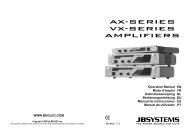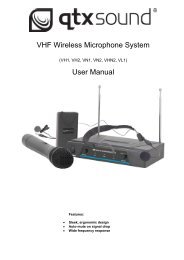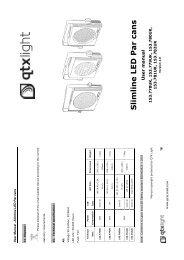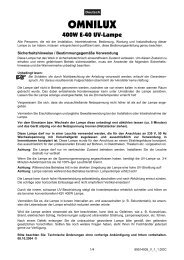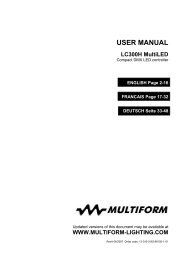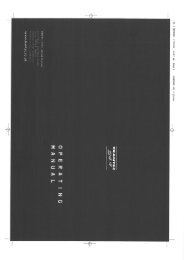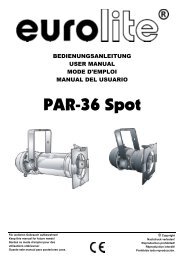Sound Processor
Sound Processor
Sound Processor
You also want an ePaper? Increase the reach of your titles
YUMPU automatically turns print PDFs into web optimized ePapers that Google loves.
Proel <strong>Sound</strong> <strong>Processor</strong>s User Manual<br />
Then it will be possible to edit the name of the saved preset.<br />
To edit the name, use the encoder “” to select the character position, and use the “VARIATION”<br />
knob to select the character. To save the inputted name press the “ENTER” button, otherwise if<br />
you want to maintain the default name press the “QUIT” button.<br />
At the end of the above procedure, the unit will automatically return to the main menu.<br />
If a preset is edited but it’s not saved, turning on again the unit, the system will<br />
automatically load the latest saved preset.<br />
UTILITY FUNCTION menu<br />
Using this sub-menu you can select the Config Communication, that will allow you to configure the<br />
communication with the external unit to be connected to dualcomp processor. Using the<br />
“VARIATION” knob you can select one of the following ports; RS-232, USB, MIDI Channel 1... 16.<br />
Config communication<br />
Device: < RS-232 ><br />
When the processor is remotely controlled (connection by RS-232 or USB port) front panel controls<br />
are deactivated while the display shows the following message.<br />
System Lock<br />
PC connection<br />
EDIT PARAMETERS menu<br />
Using this sub -menu it’s possible to edit each of following parameters.<br />
1. Split Band A+B<br />
2. A LowBand Compressor<br />
3. A LowBand Volume<br />
4. A HighBand Compressor<br />
5. A HighBand Volume<br />
6. B LowBand Compressor<br />
7. B LowBand Volume<br />
8. B HighBand Compressor<br />
9. B HighBand Volume<br />
10. Output Compressor A+B<br />
11. Compressor A+B Volume<br />
To select the desired menu item use the “” encoder, to access that item pressing the “ENTER”<br />
button, to exit press the “QUIT” button.<br />
Split Band A+B<br />
Through this sub-menu you can choose the crossover frequency (20Hz,.., 20kHz, 1/3 octave step)<br />
that divide the whole audio band in two bands (low and high) where compressors will<br />
independently process the signal.<br />
Warning! The crossover frequency set here is the same for channel A and channel B.<br />
Edit A+B <br />
Cut-off Freq 1K80<br />
39