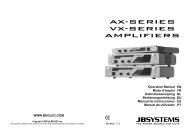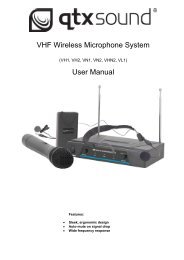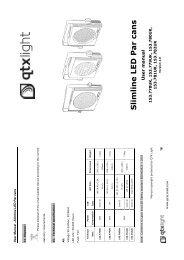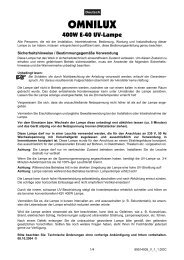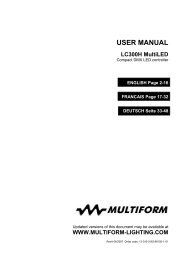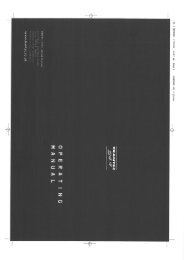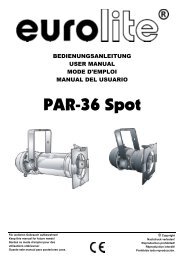Sound Processor
Sound Processor
Sound Processor
You also want an ePaper? Increase the reach of your titles
YUMPU automatically turns print PDFs into web optimized ePapers that Google loves.
Proel <strong>Sound</strong> <strong>Processor</strong>s User Manual<br />
Front Panel<br />
1 2 3 4 5 6 7 8<br />
9<br />
10<br />
11 12<br />
1) INPUT LEVEL Knob<br />
This knob allows you to set input signal gain.<br />
2) MIX Knob<br />
This knob is useful to balance original sound versus effect sound to zetaverb output. Rotating the<br />
knob counter clockwise (towards “DRY”) you’ll listen more of the original signal. Rotating the knob<br />
clockwise (towards “WET”) you’ll listen more effect.<br />
3) OUTPUT LEVEL Knob<br />
This knob sets the output level of overall signal from the processor.<br />
4) CLIP LED<br />
This LED turns on when the processor input signal level is too high. In this case you should reduce<br />
the input level by “INPUT LEVEL” knob.<br />
5) VARIATION Knob<br />
This knob allows you to modify the value of the parameter associated to each effect when the unit<br />
is in edit the mode.<br />
6) TAP LED<br />
This LED is activated only when Tap-Delay effect is recalled. The LED flashes at an inversely<br />
proportional frequency to delay time (f = 1/T).<br />
7) Encoder<br />
By rotating this encoder you can choose the type of the effect among the following:<br />
1. REVERB HALL<br />
2. REVERB ROOM<br />
5