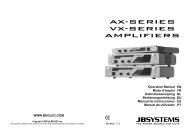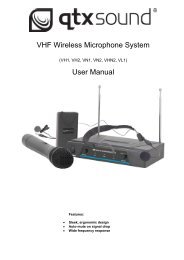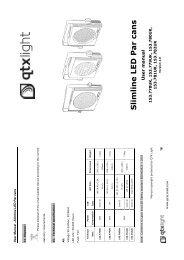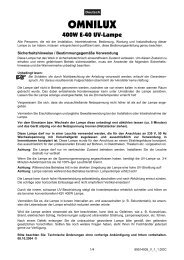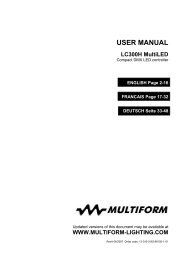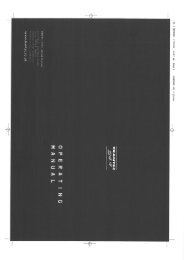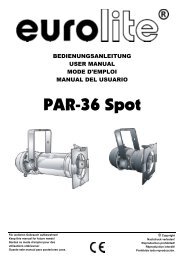Sound Processor
Sound Processor
Sound Processor
You also want an ePaper? Increase the reach of your titles
YUMPU automatically turns print PDFs into web optimized ePapers that Google loves.
Proel <strong>Sound</strong> <strong>Processor</strong>s User Manual<br />
Rear Panel<br />
10<br />
9<br />
8 7<br />
6<br />
5<br />
4 3 2<br />
1<br />
1) LEFT/MONO & RIGHT INPUT Connections<br />
Unbalanced (TS) ¼” (6.3mm.) jack connectors for Left and Right line input signals from a mixer or<br />
other line level analog sources.<br />
In case of a mono source signal, it should be connected to LEFT/MONO input only.<br />
2) LEFT/MONO & RIGHT OUTPUT Connections<br />
Left and Right line output signals unbalanced (TS) ¼” (6.3mm.) jack connectors.<br />
3) FX/BYPASS Footswitch Jack<br />
¼” (6.3mm.) unbalanced (TS) jack for temporary, normally open footswitch (not supplied).<br />
suggested footswitches PROEL model PFS20 or model PFS24 .<br />
This jack allows to activate/deactivate the effect by pressing the footswitch.<br />
When ROTARY effect is loaded, it doesn’t allow you to turn on/off the effect, but you can stop the<br />
horn and cylinder rotation by footswitch. In order to emulate real world status, horn and cylinder<br />
stop position is totally random. Actually with different stop position you can hear different sound<br />
pitches due to the stop position of the horn and cylinder.<br />
4) TAP Footswitch Jack<br />
¼” (6.3mm.) unbalanced (TS) jack for temporary, normally open footswitch (not supplied).<br />
suggested footswitches PROEL model PFS20 or model PFS24 .<br />
Tap footswitch executes the same functions of “TAP” button (see Front Panel step 10).<br />
5) RS232 Port<br />
This connector is useful to connect the unit to your PC adopting a serial cable.<br />
6) SELECTOR Switch (MIDI/RS232/USB)<br />
This selector allows the user to select the type of interface with the computer.<br />
Warning: before connecting this unit to a computer, please choose the connection you want by a<br />
prolonged pressure of TAP button (see Front Panel step 10).<br />
7) MIDI IN/OUT Connections.<br />
These 5-pin DIN standard connectors should be used for MIDI connection of this unit to an<br />
external controller. Please refer to “UNIT MIDI PROGRAMMING” at page 58.<br />
8) USB Port.<br />
This connector allows you to directly connect the unit to a PC. suggested cables PROEL<br />
USB1AA e USB2AA.<br />
9) Product Label<br />
10) POWER - 9V AC power supply connector<br />
Please connect here the supplied external power supply.<br />
7