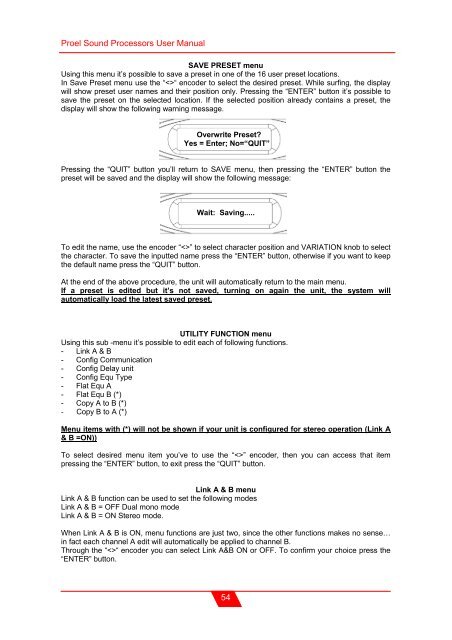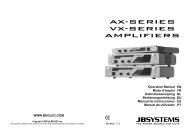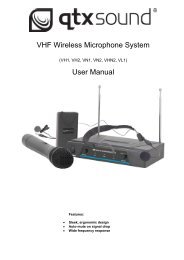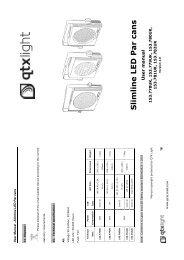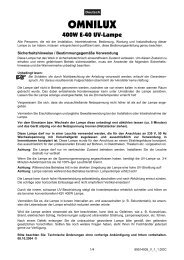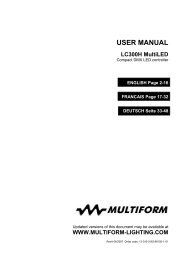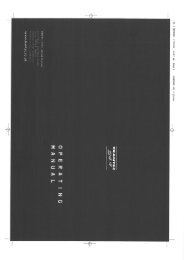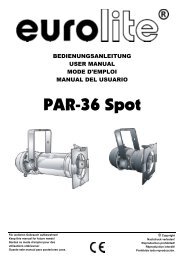Sound Processor
Sound Processor
Sound Processor
Create successful ePaper yourself
Turn your PDF publications into a flip-book with our unique Google optimized e-Paper software.
Proel <strong>Sound</strong> <strong>Processor</strong>s User Manual<br />
SAVE PRESET menu<br />
Using this menu it’s possible to save a preset in one of the 16 user preset locations.<br />
In Save Preset menu use the ““ encoder to select the desired preset. While surfing, the display<br />
will show preset user names and their position only. Pressing the “ENTER” button it’s possible to<br />
save the preset on the selected location. If the selected position already contains a preset, the<br />
display will show the following warning message.<br />
Overwrite Preset?<br />
Yes = Enter; No=“QUIT”<br />
Pressing the “QUIT” button you’ll return to SAVE menu, then pressing the “ENTER” button the<br />
preset will be saved and the display will show the following message:<br />
Wait: Saving.....<br />
To edit the name, use the encoder “” to select character position and VARIATION knob to select<br />
the character. To save the inputted name press the “ENTER” button, otherwise if you want to keep<br />
the default name press the “QUIT” button.<br />
At the end of the above procedure, the unit will automatically return to the main menu.<br />
If a preset is edited but it’s not saved, turning on again the unit, the system will<br />
automatically load the latest saved preset.<br />
UTILITY FUNCTION menu<br />
Using this sub -menu it’s possible to edit each of following functions.<br />
- Link A & B<br />
- Config Communication<br />
- Config Delay unit<br />
- Config Equ Type<br />
- Flat Equ A<br />
- Flat Equ B (*)<br />
- Copy A to B (*)<br />
- Copy B to A (*)<br />
Menu items with (*) will not be shown if your unit is configured for stereo operation (Link A<br />
& B =ON))<br />
To select desired menu item you’ve to use the “” encoder, then you can access that item<br />
pressing the “ENTER” button, to exit press the “QUIT” button.<br />
Link A & B menu<br />
Link A & B function can be used to set the following modes<br />
Link A & B = OFF Dual mono mode<br />
Link A & B = ON Stereo mode.<br />
When Link A & B is ON, menu functions are just two, since the other functions makes no sense…<br />
in fact each channel A edit will automatically be applied to channel B.<br />
Through the ““ encoder you can select Link A&B ON or OFF. To confirm your choice press the<br />
“ENTER” button.<br />
54