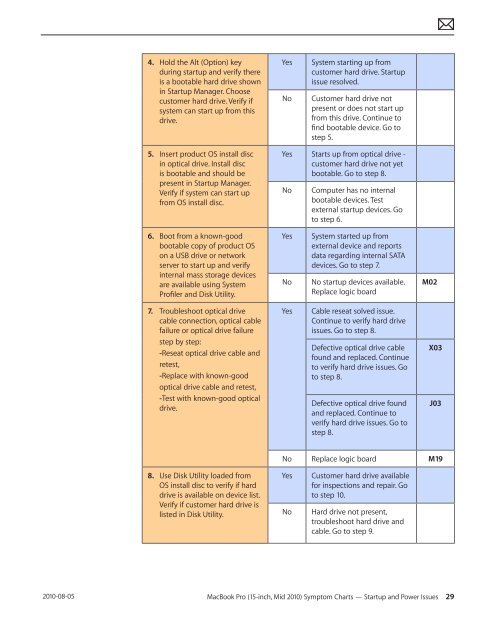Apple Technician Guide MacBook Pro (15-inch, Mid ... - tim.id.au
Apple Technician Guide MacBook Pro (15-inch, Mid ... - tim.id.au
Apple Technician Guide MacBook Pro (15-inch, Mid ... - tim.id.au
Create successful ePaper yourself
Turn your PDF publications into a flip-book with our unique Google optimized e-Paper software.
2010-08-05<br />
4. Hold the Alt (Option) key<br />
during startup and verify there<br />
is a bootable hard drive shown<br />
in Startup Manager. Choose<br />
customer hard drive. Verify if<br />
system can start up from this<br />
drive.<br />
5. Insert product OS install disc<br />
in optical drive. Install disc<br />
is bootable and should be<br />
present in Startup Manager.<br />
Verify if system can start up<br />
from OS install disc.<br />
6. Boot from a known-good<br />
bootable copy of product OS<br />
on a USB drive or network<br />
server to start up and verify<br />
internal mass storage devices<br />
are available using System<br />
<strong>Pro</strong>filer and Disk Utility.<br />
7. Troubleshoot optical drive<br />
cable connection, optical cable<br />
failure or optical drive failure<br />
step by step:<br />
-Reseat optical drive cable and<br />
retest,<br />
-Replace with known-good<br />
optical drive cable and retest,<br />
-Test with known-good optical<br />
drive.<br />
8. Use Disk Utility loaded from<br />
OS install disc to verify if hard<br />
drive is available on device list.<br />
Verify if customer hard drive is<br />
listed in Disk Utility.<br />
Yes System starting up from<br />
customer hard drive. Startup<br />
issue resolved.<br />
No Customer hard drive not<br />
present or does not start up<br />
from this drive. Continue to<br />
find bootable device. Go to<br />
step 5.<br />
Yes Starts up from optical drive -<br />
customer hard drive not yet<br />
bootable. Go to step 8.<br />
No Computer has no internal<br />
bootable devices. Test<br />
external startup devices. Go<br />
to step 6.<br />
Yes System started up from<br />
external device and reports<br />
data regarding internal SATA<br />
devices. Go to step 7.<br />
No No startup devices available.<br />
Replace logic board<br />
Yes Cable reseat solved issue.<br />
Continue to verify hard drive<br />
issues. Go to step 8.<br />
Defective optical drive cable<br />
found and replaced. Continue<br />
to verify hard drive issues. Go<br />
to step 8.<br />
Defective optical drive found<br />
and replaced. Continue to<br />
verify hard drive issues. Go to<br />
step 8.<br />
M02<br />
X03<br />
<strong>MacBook</strong> <strong>Pro</strong> (<strong>15</strong>-<strong>inch</strong>, <strong>M<strong>id</strong></strong> 2010) Symptom Charts — Startup and Power Issues 29<br />
J03<br />
No Replace logic board M19<br />
Yes Customer hard drive available<br />
for inspections and repair. Go<br />
to step 10.<br />
No Hard drive not present,<br />
troubleshoot hard drive and<br />
cable. Go to step 9.