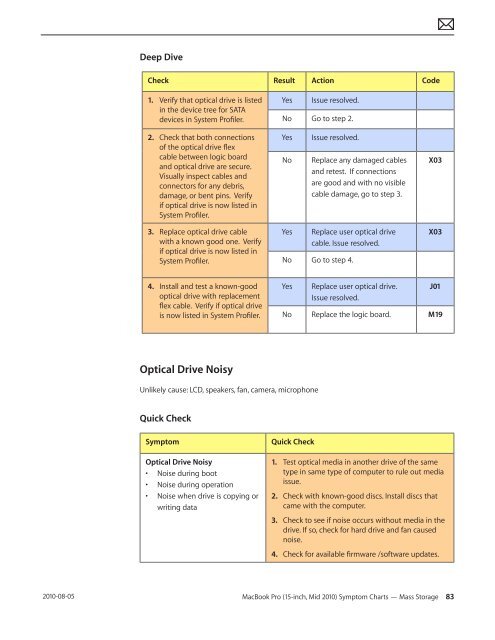Apple Technician Guide MacBook Pro (15-inch, Mid ... - tim.id.au
Apple Technician Guide MacBook Pro (15-inch, Mid ... - tim.id.au
Apple Technician Guide MacBook Pro (15-inch, Mid ... - tim.id.au
Create successful ePaper yourself
Turn your PDF publications into a flip-book with our unique Google optimized e-Paper software.
2010-08-05<br />
Deep Dive<br />
Check Result Action Code<br />
1. Verify that optical drive is listed<br />
in the device tree for SATA<br />
devices in System <strong>Pro</strong>filer.<br />
2. Check that both connections<br />
of the optical drive flex<br />
cable between logic board<br />
and optical drive are secure.<br />
Visually inspect cables and<br />
connectors for any debris,<br />
damage, or bent pins. Verify<br />
if optical drive is now listed in<br />
System <strong>Pro</strong>filer.<br />
3. Replace optical drive cable<br />
with a known good one. Verify<br />
if optical drive is now listed in<br />
System <strong>Pro</strong>filer.<br />
4. Install and test a known-good<br />
optical drive with replacement<br />
flex cable. Verify if optical drive<br />
is now listed in System <strong>Pro</strong>filer.<br />
Optical Drive Noisy<br />
Yes Issue resolved.<br />
No Go to step 2.<br />
Yes Issue resolved.<br />
No Replace any damaged cables<br />
and retest. If connections<br />
are good and with no visible<br />
cable damage, go to step 3.<br />
Yes Replace user optical drive<br />
cable. Issue resolved.<br />
No Go to step 4.<br />
Unlikely c<strong>au</strong>se: LCD, speakers, fan, camera, microphone<br />
Quick Check<br />
Symptom Quick Check<br />
Optical Drive Noisy<br />
• Noise during boot<br />
• Noise during operation<br />
• Noise when drive is copying or<br />
writing data<br />
Yes Replace user optical drive.<br />
Issue resolved.<br />
X03<br />
X03<br />
J01<br />
No Replace the logic board. M19<br />
1. Test optical media in another drive of the same<br />
type in same type of computer to rule out media<br />
issue.<br />
2. Check with known-good discs. Install discs that<br />
came with the computer.<br />
3. Check to see if noise occurs without media in the<br />
drive. If so, check for hard drive and fan c<strong>au</strong>sed<br />
noise.<br />
4. Check for available firmware /software updates.<br />
<strong>MacBook</strong> <strong>Pro</strong> (<strong>15</strong>-<strong>inch</strong>, <strong>M<strong>id</strong></strong> 2010) Symptom Charts — Mass Storage 83