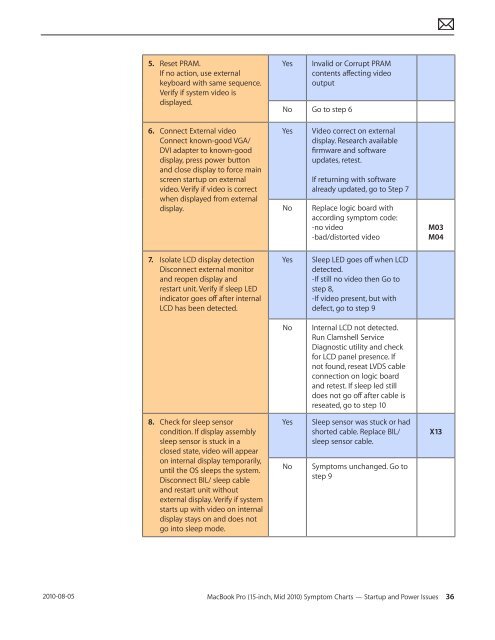Apple Technician Guide MacBook Pro (15-inch, Mid ... - tim.id.au
Apple Technician Guide MacBook Pro (15-inch, Mid ... - tim.id.au
Apple Technician Guide MacBook Pro (15-inch, Mid ... - tim.id.au
You also want an ePaper? Increase the reach of your titles
YUMPU automatically turns print PDFs into web optimized ePapers that Google loves.
2010-08-05<br />
5. Reset PRAM.<br />
If no action, use external<br />
keyboard with same sequence.<br />
Verify if system v<strong>id</strong>eo is<br />
displayed.<br />
6. Connect External v<strong>id</strong>eo<br />
Connect known-good VGA/<br />
DVI adapter to known-good<br />
display, press power button<br />
and close display to force main<br />
screen startup on external<br />
v<strong>id</strong>eo. Verify if v<strong>id</strong>eo is correct<br />
when displayed from external<br />
display.<br />
7. Isolate LCD display detection<br />
Disconnect external monitor<br />
and reopen display and<br />
restart unit. Verify if sleep LED<br />
indicator goes off after internal<br />
LCD has been detected.<br />
8. Check for sleep sensor<br />
condition. If display assembly<br />
sleep sensor is stuck in a<br />
closed state, v<strong>id</strong>eo will appear<br />
on internal display temporarily,<br />
until the OS sleeps the system.<br />
Disconnect BIL/ sleep cable<br />
and restart unit without<br />
external display. Verify if system<br />
starts up with v<strong>id</strong>eo on internal<br />
display stays on and does not<br />
go into sleep mode.<br />
Yes Inval<strong>id</strong> or Corrupt PRAM<br />
contents affecting v<strong>id</strong>eo<br />
output<br />
No Go to step 6<br />
Yes V<strong>id</strong>eo correct on external<br />
display. Research available<br />
firmware and software<br />
updates, retest.<br />
If returning with software<br />
already updated, go to Step 7<br />
No Replace logic board with<br />
according symptom code:<br />
-no v<strong>id</strong>eo<br />
-bad/distorted v<strong>id</strong>eo<br />
Yes Sleep LED goes off when LCD<br />
detected.<br />
-If still no v<strong>id</strong>eo then Go to<br />
step 8,<br />
-If v<strong>id</strong>eo present, but with<br />
defect, go to step 9<br />
No Internal LCD not detected.<br />
Run Clamshell Service<br />
Diagnostic utility and check<br />
for LCD panel presence. If<br />
not found, reseat LVDS cable<br />
connection on logic board<br />
and retest. If sleep led still<br />
does not go off after cable is<br />
reseated, go to step 10<br />
Yes Sleep sensor was stuck or had<br />
shorted cable. Replace BIL/<br />
sleep sensor cable.<br />
No Symptoms unchanged. Go to<br />
step 9<br />
M03<br />
M04<br />
<strong>MacBook</strong> <strong>Pro</strong> (<strong>15</strong>-<strong>inch</strong>, <strong>M<strong>id</strong></strong> 2010) Symptom Charts — Startup and Power Issues 36<br />
X13