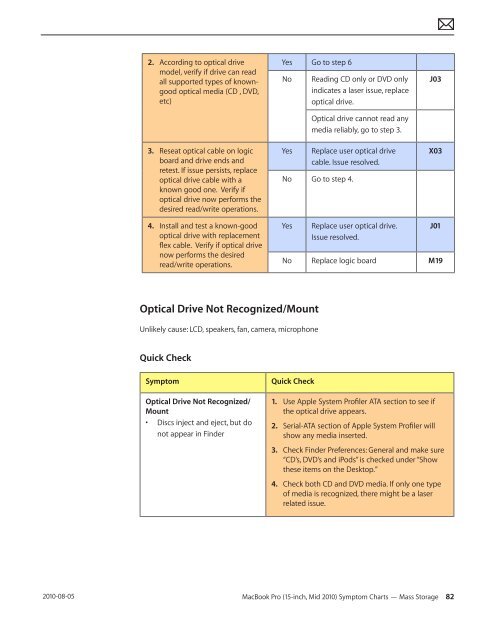Apple Technician Guide MacBook Pro (15-inch, Mid ... - tim.id.au
Apple Technician Guide MacBook Pro (15-inch, Mid ... - tim.id.au
Apple Technician Guide MacBook Pro (15-inch, Mid ... - tim.id.au
Create successful ePaper yourself
Turn your PDF publications into a flip-book with our unique Google optimized e-Paper software.
2010-08-05<br />
2. According to optical drive<br />
model, verify if drive can read<br />
all supported types of knowngood<br />
optical media (CD , DVD,<br />
etc)<br />
3. Reseat optical cable on logic<br />
board and drive ends and<br />
retest. If issue persists, replace<br />
optical drive cable with a<br />
known good one. Verify if<br />
optical drive now performs the<br />
desired read/write operations.<br />
4. Install and test a known-good<br />
optical drive with replacement<br />
flex cable. Verify if optical drive<br />
now performs the desired<br />
read/write operations.<br />
Yes Go to step 6<br />
No Reading CD only or DVD only<br />
indicates a laser issue, replace<br />
optical drive.<br />
Optical drive cannot read any<br />
media reliably, go to step 3.<br />
Yes Replace user optical drive<br />
cable. Issue resolved.<br />
No Go to step 4.<br />
Optical Drive Not Recognized/Mount<br />
Unlikely c<strong>au</strong>se: LCD, speakers, fan, camera, microphone<br />
Quick Check<br />
Symptom Quick Check<br />
Optical Drive Not Recognized/<br />
Mount<br />
• Discs inject and eject, but do<br />
not appear in Finder<br />
Yes Replace user optical drive.<br />
Issue resolved.<br />
J03<br />
X03<br />
J01<br />
No Replace logic board M19<br />
1. Use <strong>Apple</strong> System <strong>Pro</strong>filer ATA section to see if<br />
the optical drive appears.<br />
2. Serial-ATA section of <strong>Apple</strong> System <strong>Pro</strong>filer will<br />
show any media inserted.<br />
3. Check Finder Preferences: General and make sure<br />
“CD’s, DVD’s and iPods” is checked under “Show<br />
these items on the Desktop.”<br />
4. Check both CD and DVD media. If only one type<br />
of media is recognized, there might be a laser<br />
related issue.<br />
<strong>MacBook</strong> <strong>Pro</strong> (<strong>15</strong>-<strong>inch</strong>, <strong>M<strong>id</strong></strong> 2010) Symptom Charts — Mass Storage 82