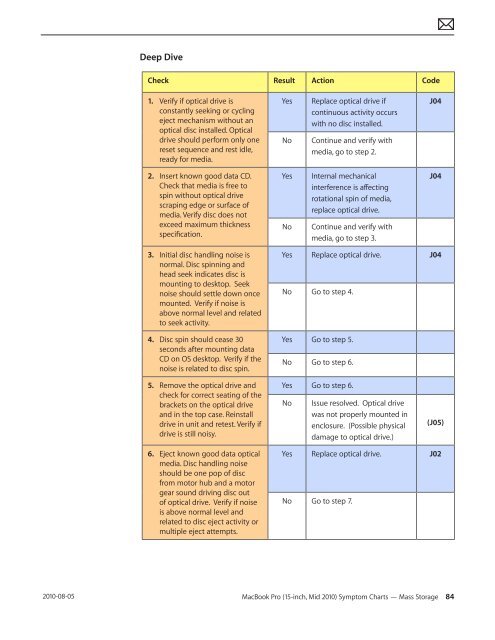Apple Technician Guide MacBook Pro (15-inch, Mid ... - tim.id.au
Apple Technician Guide MacBook Pro (15-inch, Mid ... - tim.id.au
Apple Technician Guide MacBook Pro (15-inch, Mid ... - tim.id.au
You also want an ePaper? Increase the reach of your titles
YUMPU automatically turns print PDFs into web optimized ePapers that Google loves.
2010-08-05<br />
Deep Dive<br />
Check Result Action Code<br />
1. Verify if optical drive is<br />
constantly seeking or cycling<br />
eject mechanism without an<br />
optical disc installed. Optical<br />
drive should perform only one<br />
reset sequence and rest <strong>id</strong>le,<br />
ready for media.<br />
2. Insert known good data CD.<br />
Check that media is free to<br />
spin without optical drive<br />
scraping edge or surface of<br />
media. Verify disc does not<br />
exceed maximum thickness<br />
specification.<br />
3. Initial disc handling noise is<br />
normal. Disc spinning and<br />
head seek indicates disc is<br />
mounting to desktop. Seek<br />
noise should settle down once<br />
mounted. Verify if noise is<br />
above normal level and related<br />
to seek activity.<br />
4. Disc spin should cease 30<br />
seconds after mounting data<br />
CD on OS desktop. Verify if the<br />
noise is related to disc spin.<br />
5. Remove the optical drive and<br />
check for correct seating of the<br />
brackets on the optical drive<br />
and in the top case. Reinstall<br />
drive in unit and retest. Verify if<br />
drive is still noisy.<br />
6. Eject known good data optical<br />
media. Disc handling noise<br />
should be one pop of disc<br />
from motor hub and a motor<br />
gear sound driving disc out<br />
of optical drive. Verify if noise<br />
is above normal level and<br />
related to disc eject activity or<br />
multiple eject attempts.<br />
Yes Replace optical drive if<br />
continuous activity occurs<br />
with no disc installed.<br />
No Continue and verify with<br />
media, go to step 2.<br />
Yes Internal mechanical<br />
interference is affecting<br />
rotational spin of media,<br />
replace optical drive.<br />
No Continue and verify with<br />
media, go to step 3.<br />
J04<br />
J04<br />
Yes Replace optical drive. J04<br />
No Go to step 4.<br />
Yes Go to step 5.<br />
No Go to step 6.<br />
Yes Go to step 6.<br />
No Issue resolved. Optical drive<br />
was not properly mounted in<br />
enclosure. (Possible physical<br />
damage to optical drive.)<br />
(J05)<br />
Yes Replace optical drive. J02<br />
No Go to step 7.<br />
<strong>MacBook</strong> <strong>Pro</strong> (<strong>15</strong>-<strong>inch</strong>, <strong>M<strong>id</strong></strong> 2010) Symptom Charts — Mass Storage 84