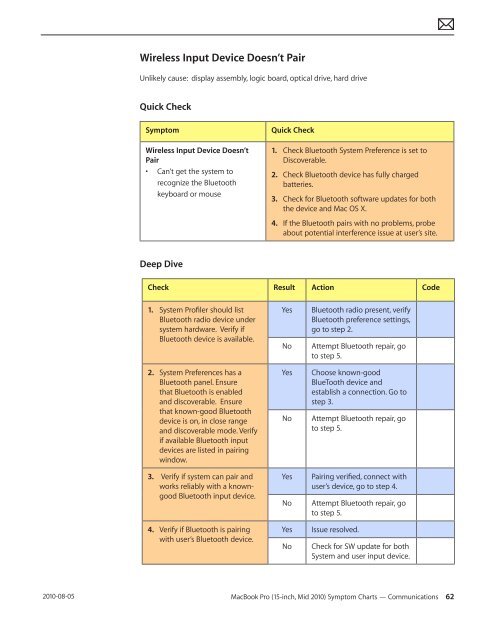Apple Technician Guide MacBook Pro (15-inch, Mid ... - tim.id.au
Apple Technician Guide MacBook Pro (15-inch, Mid ... - tim.id.au
Apple Technician Guide MacBook Pro (15-inch, Mid ... - tim.id.au
Create successful ePaper yourself
Turn your PDF publications into a flip-book with our unique Google optimized e-Paper software.
2010-08-05<br />
Wireless Input Device Doesn’t Pair<br />
Unlikely c<strong>au</strong>se: display assembly, logic board, optical drive, hard drive<br />
Quick Check<br />
Symptom Quick Check<br />
Wireless Input Device Doesn’t<br />
Pair<br />
• Can’t get the system to<br />
recognize the Bluetooth<br />
keyboard or mouse<br />
Deep Dive<br />
1. Check Bluetooth System Preference is set to<br />
Discoverable.<br />
2. Check Bluetooth device has fully charged<br />
batteries.<br />
3. Check for Bluetooth software updates for both<br />
the device and Mac OS X.<br />
4. If the Bluetooth pairs with no problems, probe<br />
about potential interference issue at user’s site.<br />
Check Result Action Code<br />
1. System <strong>Pro</strong>filer should list<br />
Bluetooth radio device under<br />
system hardware. Verify if<br />
Bluetooth device is available.<br />
2. System Preferences has a<br />
Bluetooth panel. Ensure<br />
that Bluetooth is enabled<br />
and discoverable. Ensure<br />
that known-good Bluetooth<br />
device is on, in close range<br />
and discoverable mode. Verify<br />
if available Bluetooth input<br />
devices are listed in pairing<br />
window.<br />
3. Verify if system can pair and<br />
works reliably with a knowngood<br />
Bluetooth input device.<br />
4. Verify if Bluetooth is pairing<br />
with user’s Bluetooth device.<br />
Yes Bluetooth radio present, verify<br />
Bluetooth preference settings,<br />
go to step 2.<br />
No Attempt Bluetooth repair, go<br />
to step 5.<br />
Yes Choose known-good<br />
BlueTooth device and<br />
establish a connection. Go to<br />
step 3.<br />
No Attempt Bluetooth repair, go<br />
to step 5.<br />
Yes Pairing verified, connect with<br />
user’s device, go to step 4.<br />
No Attempt Bluetooth repair, go<br />
to step 5.<br />
Yes Issue resolved.<br />
No Check for SW update for both<br />
System and user input device.<br />
<strong>MacBook</strong> <strong>Pro</strong> (<strong>15</strong>-<strong>inch</strong>, <strong>M<strong>id</strong></strong> 2010) Symptom Charts — Communications 62