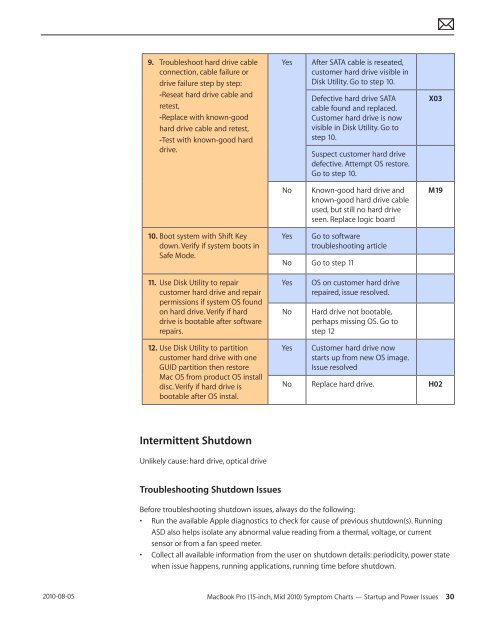Apple Technician Guide MacBook Pro (15-inch, Mid ... - tim.id.au
Apple Technician Guide MacBook Pro (15-inch, Mid ... - tim.id.au
Apple Technician Guide MacBook Pro (15-inch, Mid ... - tim.id.au
You also want an ePaper? Increase the reach of your titles
YUMPU automatically turns print PDFs into web optimized ePapers that Google loves.
2010-08-05<br />
9. Troubleshoot hard drive cable<br />
connection, cable failure or<br />
drive failure step by step:<br />
-Reseat hard drive cable and<br />
retest,<br />
-Replace with known-good<br />
hard drive cable and retest,<br />
-Test with known-good hard<br />
drive.<br />
10. Boot system with Shift Key<br />
down. Verify if system boots in<br />
Safe Mode.<br />
11. Use Disk Utility to repair<br />
customer hard drive and repair<br />
permissions if system OS found<br />
on hard drive. Verify if hard<br />
drive is bootable after software<br />
repairs.<br />
12. Use Disk Utility to partition<br />
customer hard drive with one<br />
GUID partition then restore<br />
Mac OS from product OS install<br />
disc. Verify if hard drive is<br />
bootable after OS instal.<br />
Intermittent Shutdown<br />
Unlikely c<strong>au</strong>se: hard drive, optical drive<br />
Troubleshooting Shutdown Issues<br />
Yes After SATA cable is reseated,<br />
customer hard drive visible in<br />
Disk Utility. Go to step 10.<br />
Defective hard drive SATA<br />
cable found and replaced.<br />
Customer hard drive is now<br />
visible in Disk Utility. Go to<br />
step 10.<br />
Suspect customer hard drive<br />
defective. Attempt OS restore.<br />
Go to step 10.<br />
No Known-good hard drive and<br />
known-good hard drive cable<br />
used, but still no hard drive<br />
seen. Replace logic board<br />
Yes Go to software<br />
troubleshooting article<br />
No Go to step 11<br />
Yes OS on customer hard drive<br />
repaired, issue resolved.<br />
No Hard drive not bootable,<br />
perhaps missing OS. Go to<br />
step 12<br />
Yes Customer hard drive now<br />
starts up from new OS image.<br />
Issue resolved<br />
X03<br />
M19<br />
No Replace hard drive. H02<br />
Before troubleshooting shutdown issues, always do the following:<br />
• Run the available <strong>Apple</strong> diagnostics to check for c<strong>au</strong>se of previous shutdown(s). Running<br />
ASD also helps isolate any abnormal value reading from a thermal, voltage, or current<br />
sensor or from a fan speed meter.<br />
• Collect all available information from the user on shutdown details: periodicity, power state<br />
when issue happens, running applications, running <strong>tim</strong>e before shutdown.<br />
<strong>MacBook</strong> <strong>Pro</strong> (<strong>15</strong>-<strong>inch</strong>, <strong>M<strong>id</strong></strong> 2010) Symptom Charts — Startup and Power Issues 30