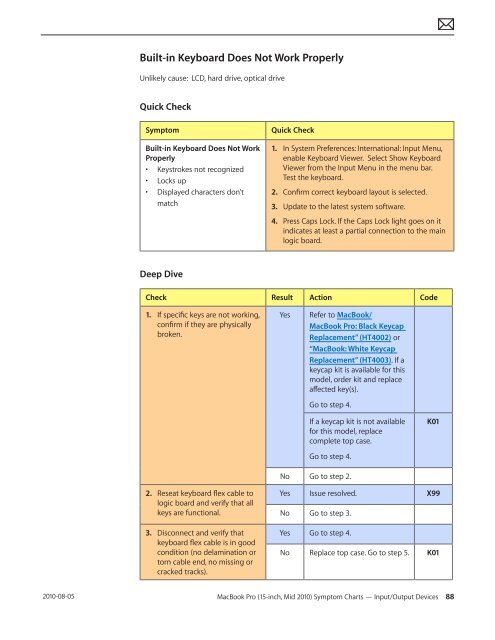Apple Technician Guide MacBook Pro (15-inch, Mid ... - tim.id.au
Apple Technician Guide MacBook Pro (15-inch, Mid ... - tim.id.au
Apple Technician Guide MacBook Pro (15-inch, Mid ... - tim.id.au
Create successful ePaper yourself
Turn your PDF publications into a flip-book with our unique Google optimized e-Paper software.
2010-08-05<br />
Built-in Keyboard Does Not Work <strong>Pro</strong>perly<br />
Unlikely c<strong>au</strong>se: LCD, hard drive, optical drive<br />
Quick Check<br />
Symptom Quick Check<br />
Built-in Keyboard Does Not Work<br />
<strong>Pro</strong>perly<br />
• Keystrokes not recognized<br />
• Locks up<br />
• Displayed characters don’t<br />
match<br />
Deep Dive<br />
1. In System Preferences: International: Input Menu,<br />
enable Keyboard Viewer. Select Show Keyboard<br />
Viewer from the Input Menu in the menu bar.<br />
Test the keyboard.<br />
2. Confirm correct keyboard layout is selected.<br />
3. Update to the latest system software.<br />
4. Press Caps Lock. If the Caps Lock light goes on it<br />
indicates at least a partial connection to the main<br />
logic board.<br />
Check Result Action Code<br />
1. If specific keys are not working,<br />
confirm if they are physically<br />
broken.<br />
2. Reseat keyboard flex cable to<br />
logic board and verify that all<br />
keys are functional.<br />
3. Disconnect and verify that<br />
keyboard flex cable is in good<br />
condition (no delamination or<br />
torn cable end, no missing or<br />
cracked tracks).<br />
Yes Refer to <strong>MacBook</strong>/<br />
<strong>MacBook</strong> <strong>Pro</strong>: Black Keycap<br />
Replacement” (HT4002) or<br />
“<strong>MacBook</strong>: White Keycap<br />
Replacement” (HT4003). If a<br />
keycap kit is available for this<br />
model, order kit and replace<br />
affected key(s).<br />
Go to step 4.<br />
If a keycap kit is not available<br />
for this model, replace<br />
complete top case.<br />
Go to step 4.<br />
No Go to step 2.<br />
K01<br />
Yes Issue resolved. X99<br />
No Go to step 3.<br />
Yes Go to step 4.<br />
No Replace top case. Go to step 5. K01<br />
<strong>MacBook</strong> <strong>Pro</strong> (<strong>15</strong>-<strong>inch</strong>, <strong>M<strong>id</strong></strong> 2010) Symptom Charts — Input/Output Devices 88