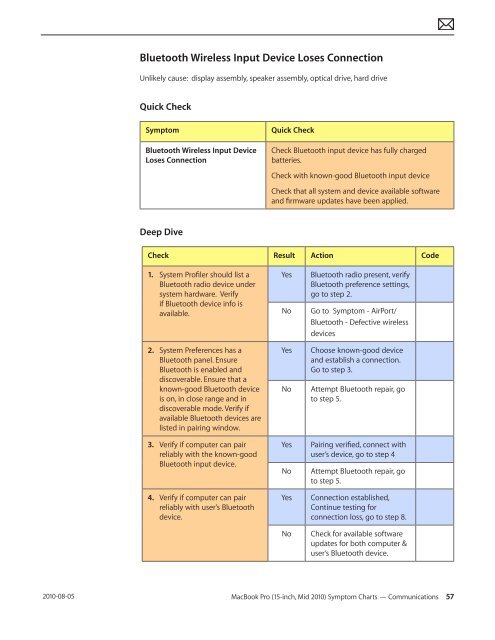Apple Technician Guide MacBook Pro (15-inch, Mid ... - tim.id.au
Apple Technician Guide MacBook Pro (15-inch, Mid ... - tim.id.au
Apple Technician Guide MacBook Pro (15-inch, Mid ... - tim.id.au
You also want an ePaper? Increase the reach of your titles
YUMPU automatically turns print PDFs into web optimized ePapers that Google loves.
2010-08-05<br />
Bluetooth Wireless Input Device Loses Connection<br />
Unlikely c<strong>au</strong>se: display assembly, speaker assembly, optical drive, hard drive<br />
Quick Check<br />
Symptom Quick Check<br />
Bluetooth Wireless Input Device<br />
Loses Connection<br />
Deep Dive<br />
Check Bluetooth input device has fully charged<br />
batteries.<br />
Check with known-good Bluetooth input device<br />
Check that all system and device available software<br />
and firmware updates have been applied.<br />
Check Result Action Code<br />
1. System <strong>Pro</strong>filer should list a<br />
Bluetooth radio device under<br />
system hardware. Verify<br />
if Bluetooth device info is<br />
available.<br />
2. System Preferences has a<br />
Bluetooth panel. Ensure<br />
Bluetooth is enabled and<br />
discoverable. Ensure that a<br />
known-good Bluetooth device<br />
is on, in close range and in<br />
discoverable mode. Verify if<br />
available Bluetooth devices are<br />
listed in pairing window.<br />
3. Verify if computer can pair<br />
reliably with the known-good<br />
Bluetooth input device.<br />
4. Verify if computer can pair<br />
reliably with user’s Bluetooth<br />
device.<br />
Yes Bluetooth radio present, verify<br />
Bluetooth preference settings,<br />
go to step 2.<br />
No Go to Symptom - AirPort/<br />
Bluetooth - Defective wireless<br />
devices<br />
Yes Choose known-good device<br />
and establish a connection.<br />
Go to step 3.<br />
No Attempt Bluetooth repair, go<br />
to step 5.<br />
Yes Pairing verified, connect with<br />
user’s device, go to step 4<br />
No Attempt Bluetooth repair, go<br />
to step 5.<br />
Yes Connection established,<br />
Continue testing for<br />
connection loss, go to step 8.<br />
No Check for available software<br />
updates for both computer &<br />
user’s Bluetooth device.<br />
<strong>MacBook</strong> <strong>Pro</strong> (<strong>15</strong>-<strong>inch</strong>, <strong>M<strong>id</strong></strong> 2010) Symptom Charts — Communications 57