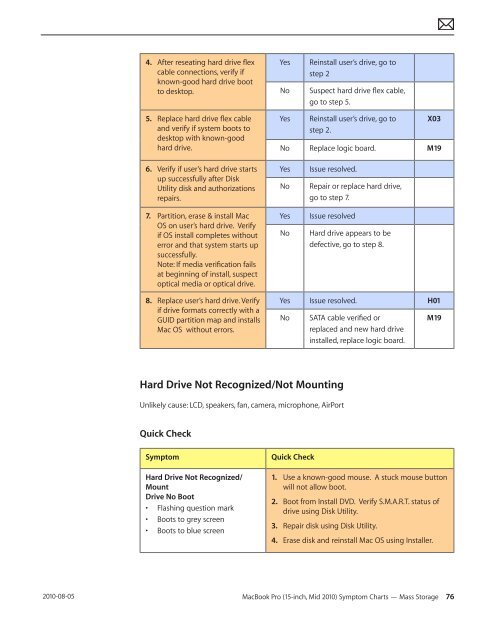Apple Technician Guide MacBook Pro (15-inch, Mid ... - tim.id.au
Apple Technician Guide MacBook Pro (15-inch, Mid ... - tim.id.au
Apple Technician Guide MacBook Pro (15-inch, Mid ... - tim.id.au
You also want an ePaper? Increase the reach of your titles
YUMPU automatically turns print PDFs into web optimized ePapers that Google loves.
2010-08-05<br />
4. After reseating hard drive flex<br />
cable connections, verify if<br />
known-good hard drive boot<br />
to desktop.<br />
5. Replace hard drive flex cable<br />
and verify if system boots to<br />
desktop with known-good<br />
hard drive.<br />
6. Verify if user’s hard drive starts<br />
up successfully after Disk<br />
Utility disk and <strong>au</strong>thorizations<br />
repairs.<br />
7. Partition, erase & install Mac<br />
OS on user’s hard drive. Verify<br />
if OS install completes without<br />
error and that system starts up<br />
successfully.<br />
Note: If media verification fails<br />
at beginning of install, suspect<br />
optical media or optical drive.<br />
8. Replace user’s hard drive. Verify<br />
if drive formats correctly with a<br />
GUID partition map and installs<br />
Mac OS without errors.<br />
Yes Reinstall user’s drive, go to<br />
step 2<br />
No Suspect hard drive flex cable,<br />
go to step 5.<br />
Yes Reinstall user’s drive, go to<br />
step 2.<br />
X03<br />
No Replace logic board. M19<br />
Yes Issue resolved.<br />
No Repair or replace hard drive,<br />
go to step 7.<br />
Yes Issue resolved<br />
No Hard drive appears to be<br />
defective, go to step 8.<br />
Yes Issue resolved. H01<br />
No SATA cable verified or<br />
replaced and new hard drive<br />
installed, replace logic board.<br />
Hard Drive Not Recognized/Not Mounting<br />
Unlikely c<strong>au</strong>se: LCD, speakers, fan, camera, microphone, AirPort<br />
Quick Check<br />
Symptom Quick Check<br />
Hard Drive Not Recognized/<br />
Mount<br />
Drive No Boot<br />
• Flashing question mark<br />
• Boots to grey screen<br />
• Boots to blue screen<br />
M19<br />
1. Use a known-good mouse. A stuck mouse button<br />
will not allow boot.<br />
2. Boot from Install DVD. Verify S.M.A.R.T. status of<br />
drive using Disk Utility.<br />
3. Repair disk using Disk Utility.<br />
4. Erase disk and reinstall Mac OS using Installer.<br />
<strong>MacBook</strong> <strong>Pro</strong> (<strong>15</strong>-<strong>inch</strong>, <strong>M<strong>id</strong></strong> 2010) Symptom Charts — Mass Storage 76