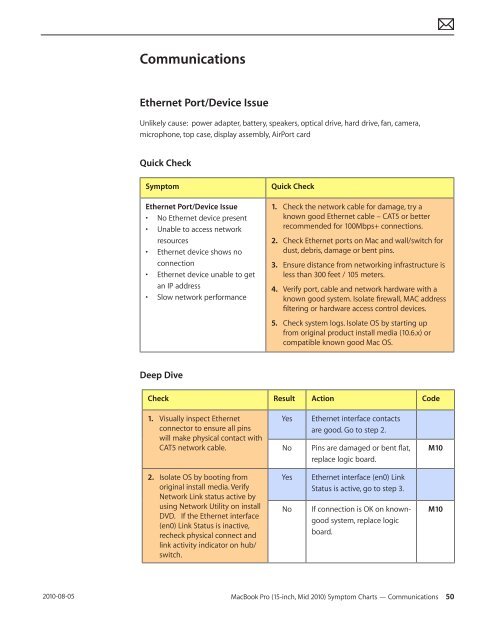Apple Technician Guide MacBook Pro (15-inch, Mid ... - tim.id.au
Apple Technician Guide MacBook Pro (15-inch, Mid ... - tim.id.au
Apple Technician Guide MacBook Pro (15-inch, Mid ... - tim.id.au
You also want an ePaper? Increase the reach of your titles
YUMPU automatically turns print PDFs into web optimized ePapers that Google loves.
2010-08-05<br />
Communications<br />
Ethernet Port/Device Issue<br />
Unlikely c<strong>au</strong>se: power adapter, battery, speakers, optical drive, hard drive, fan, camera,<br />
microphone, top case, display assembly, AirPort card<br />
Quick Check<br />
Symptom Quick Check<br />
Ethernet Port/Device Issue<br />
• No Ethernet device present<br />
• Unable to access network<br />
resources<br />
• Ethernet device shows no<br />
connection<br />
• Ethernet device unable to get<br />
an IP address<br />
• Slow network performance<br />
Deep Dive<br />
1. Check the network cable for damage, try a<br />
known good Ethernet cable – CAT5 or better<br />
recommended for 100Mbps+ connections.<br />
2. Check Ethernet ports on Mac and wall/switch for<br />
dust, debris, damage or bent pins.<br />
3. Ensure distance from networking infrastructure is<br />
less than 300 feet / 105 meters.<br />
4. Verify port, cable and network hardware with a<br />
known good system. Isolate firewall, MAC address<br />
filtering or hardware access control devices.<br />
5. Check system logs. Isolate OS by starting up<br />
from original product install media (10.6.x) or<br />
compatible known good Mac OS.<br />
Check Result Action Code<br />
1. Visually inspect Ethernet<br />
connector to ensure all pins<br />
will make physical contact with<br />
CAT5 network cable.<br />
2. Isolate OS by booting from<br />
original install media. Verify<br />
Network Link status active by<br />
using Network Utility on install<br />
DVD. If the Ethernet interface<br />
(en0) Link Status is inactive,<br />
recheck physical connect and<br />
link activity indicator on hub/<br />
switch.<br />
Yes Ethernet interface contacts<br />
are good. Go to step 2.<br />
No Pins are damaged or bent flat,<br />
replace logic board.<br />
Yes Ethernet interface (en0) Link<br />
Status is active, go to step 3.<br />
No If connection is OK on knowngood<br />
system, replace logic<br />
board.<br />
M10<br />
M10<br />
<strong>MacBook</strong> <strong>Pro</strong> (<strong>15</strong>-<strong>inch</strong>, <strong>M<strong>id</strong></strong> 2010) Symptom Charts — Communications 50