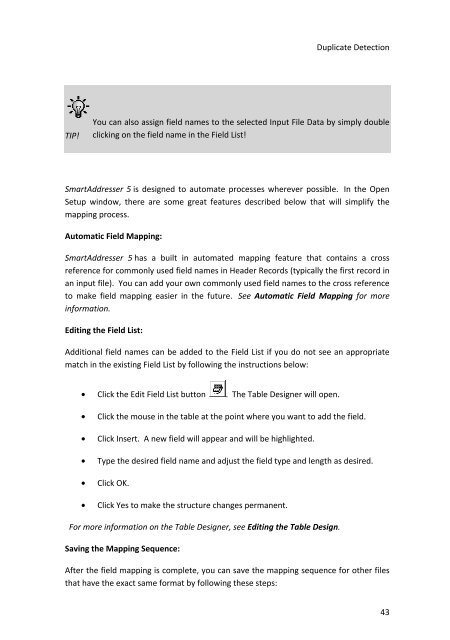- Page 1 and 2: User Manual
- Page 3 and 4: Table Of ContentsThe List View ....
- Page 5 and 6: Table Of ContentsAdvanced Adding an
- Page 7: WELCOME TO SMARTADDRESSER 5!SmartAd
- Page 10 and 11: SmartAddresser 52. Label Designer B
- Page 12 and 13: SmartAddresser 5INSTALLATION INSTRU
- Page 14 and 15: SmartAddresser 55. The next two scr
- Page 16 and 17: SmartAddresser 5• Optimizing the
- Page 18 and 19: SmartAddresser 5TIP!SmartAddresser
- Page 20 and 21: SmartAddresser 5Once the input file
- Page 22 and 23: SmartAddresser 5you'd select the ad
- Page 24 and 25: SmartAddresser 5Check the boxes as
- Page 26 and 27: SmartAddresser 5The SmartAddresser
- Page 28 and 29: SmartAddresser 5temporarily deleted
- Page 30 and 31: SmartAddresser 5• From the Status
- Page 32 and 33: SmartAddresser 5• Click OK, and y
- Page 34 and 35: SmartAddresser 5• Click Presort,
- Page 36 and 37: SmartAddresser 5When printing tags,
- Page 38 and 39: SmartAddresser 5SMARTADDRESSER 5 SY
- Page 40 and 41: SmartAddresser 5Filter.Displays the
- Page 42 and 43: SmartAddresser 5Creates a new datab
- Page 44 and 45: SmartAddresser 5KEYBOARD SHORTCUTS
- Page 46 and 47: SmartAddresser 5OPENING A NEW LISTS
- Page 50 and 51: SmartAddresser 5• Click the Save
- Page 52 and 53: SmartAddresser 5OPENING FIXED LENGT
- Page 54 and 55: SmartAddresser 5• Type in the Len
- Page 56 and 57: SmartAddresser 5OPENING A DBF FILEI
- Page 58 and 59: SmartAddresser 5• Click the Open
- Page 60 and 61: SmartAddresser 5* The Parse Phone c
- Page 62 and 63: SmartAddresser 5For assistance on w
- Page 64 and 65: SmartAddresser 5CHANGING THE FONTIt
- Page 66 and 67: SmartAddresser 5TIP!If you are crea
- Page 68 and 69: MANIPULATING DATAADDING NEW RECORDS
- Page 70 and 71: SmartAddresser 5COMMAND WINDOWUse t
- Page 72 and 73: SmartAddresser 5The Run Multiple Co
- Page 74 and 75: SmartAddresser 5DELETING RECORDSThe
- Page 76 and 77: SmartAddresser 5The Duplicate windo
- Page 78 and 79: SmartAddresser 5The selected field
- Page 80 and 81: SmartAddresser 5• CurrencyCurrenc
- Page 82 and 83: SmartAddresser 5• From the Specia
- Page 84 and 85: SmartAddresser 5• Select the fiel
- Page 86 and 87: SmartAddresser 5• Enable the Dict
- Page 88 and 89: SmartAddresser 5• Click on the de
- Page 90 and 91: SmartAddresser 5PACKING THE DATABAS
- Page 92 and 93: SmartAddresser 5format a phone numb
- Page 94 and 95: SmartAddresser 5• Click the Open
- Page 96 and 97: SmartAddresser 5Show Drop-down Menu
- Page 98 and 99:
CASS CERTIFICATION AND OPTIMIZATION
- Page 100 and 101:
SmartAddresser 5program will search
- Page 102 and 103:
SmartAddresser 596Preserve Original
- Page 104 and 105:
SmartAddresser 598Suffix* Punctuate
- Page 106 and 107:
SmartAddresser 5* Creates the field
- Page 108 and 109:
SmartAddresser 5the Lookup feature
- Page 110 and 111:
SmartAddresser 5and the program wil
- Page 112 and 113:
SmartAddresser 5• If the address
- Page 114 and 115:
SmartAddresser 5• Check the desir
- Page 116 and 117:
SmartAddresser 5Basic duplicate det
- Page 118 and 119:
SmartAddresser 5• Select a field
- Page 120 and 121:
SmartAddresser 5TIP!Depending on th
- Page 122 and 123:
SmartAddresser 5Checking this box w
- Page 124 and 125:
SmartAddresser 5By selecting the fi
- Page 126 and 127:
SmartAddresser 5• Select the dire
- Page 129 and 130:
PREPARING THE MAILPRESORTING THE MA
- Page 131 and 132:
Preparing the MailThe size of your
- Page 133 and 134:
Preparing the MailThere are three t
- Page 135 and 136:
Follow the steps below to use the T
- Page 137 and 138:
Preparing the MailThe Database and
- Page 139 and 140:
Preparing the MailLibrary Mail go t
- Page 141 and 142:
PrintingIn the Print Settings windo
- Page 143 and 144:
Preview - Displays a Preview of the
- Page 145 and 146:
PrintingIf you're printing the cont
- Page 147 and 148:
PrintingThe Label Layout Assistant
- Page 149 and 150:
PrintingAfter choosing your templat
- Page 151 and 152:
You're now ready to print, congratu
- Page 153 and 154:
MAIL MERGE FIELDS AREAPrintingThe M
- Page 155 and 156:
PrintingBy now you've got the hang
- Page 157 and 158:
PrintingNow that you're in the Labe
- Page 159 and 160:
PrintingClicking and dragging is ve
- Page 161 and 162:
PrintingWhole Page - If you select
- Page 163 and 164:
CREATING A TITLE OR SUMMARY BANDPri
- Page 165 and 166:
PrintingOne of the biggest hurdles
- Page 167 and 168:
PrintingThe critical area of the sc
- Page 169 and 170:
PrintingReport Expression window an
- Page 171 and 172:
PrintingSelect Objects - Allows you
- Page 173 and 174:
PrintingScale picture, fill the fra
- Page 175 and 176:
PrintingAlign Right Sides - Aligns
- Page 177 and 178:
PrintingTIP!If you have Snap to Gri
- Page 179 and 180:
PrintingTIP!Before changing the fon
- Page 181 and 182:
PropertiesFrom this window, you wil
- Page 183 and 184:
SMARTADDRESSER 5 SCRIPTING TUTORIAL
- Page 185 and 186:
PropertiesThis is the window that y
- Page 187 and 188:
PropertiesBrowse to the Demo folder
- Page 189 and 190:
PropertiesFor more information on t
- Page 191 and 192:
PropertiesAs with previous steps, t
- Page 193 and 194:
PropertiesIf you haven't previously
- Page 195 and 196:
PropertiesThe tutorial script will
- Page 197 and 198:
FORMAT DICTIONARYPropertiesSmartAdd
- Page 199 and 200:
NAME PARSING DICTIONARYPropertiesTh
- Page 201 and 202:
Properties• Click on the tab for
- Page 203 and 204:
Properties* Uses a folder that you
- Page 205 and 206:
Properties• Select an option to p
- Page 207 and 208:
Properties• Check the desired che
- Page 209 and 210:
• Click OK.PropertiesUSPS LINKS P
- Page 211:
NCOA LINK SETUP AND INFORMATIONNCOA
- Page 214 and 215:
SmartAddresser 5• Renew your subs
- Page 216 and 217:
SmartAddresser 5SMARTSOFT IS WILLIN
- Page 218 and 219:
SmartAddresser 5UNITED STATES OF AM
- Page 220 and 221:
SmartAddresser 5address7 Character
- Page 222 and 223:
SmartAddresser 5key_ Character 1 Pr
- Page 224 and 225:
SmartAddresser 5urban Character 25
- Page 226 and 227:
SmartAddresser 56 No street address
- Page 228 and 229:
SmartAddresser 56 ZIPMOVE match7 LA
- Page 230 and 231:
SmartAddresser 5Breezewood PA 15533
- Page 232 and 233:
SmartAddresser 5F Alias match1500 S
- Page 234 and 235:
SmartAddresser 5X Firm correctedSnt
- Page 236 and 237:
SmartAddresser 5INDEXAA.B.C. ......
- Page 238 and 239:
SmartAddresser 5Check Enable ......
- Page 240 and 241:
SmartAddresser 5196, 197, 198, 213C
- Page 242 and 243:
SmartAddresser 5writing ...........
- Page 244 and 245:
SmartAddresser 5file ..............
- Page 246 and 247:
SmartAddresser 5Missing Fields wind
- Page 248 and 249:
SmartAddresser 5Periodical-specific
- Page 250 and 251:
SmartAddresser 5run ...............
- Page 252 and 253:
SmartAddresser 5contain ...........