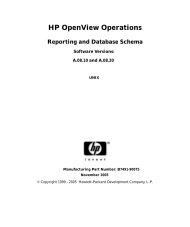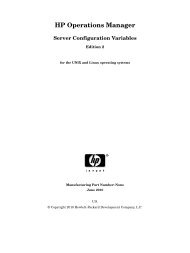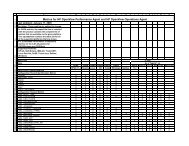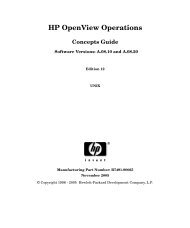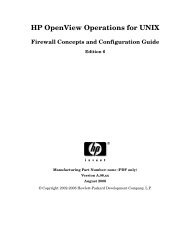- Page 1 and 2:
HP Operations Manager for UNIX Admi
- Page 3 and 4:
Microsoft® is a U.S. registered tr
- Page 5 and 6:
Contents 1. Installing HPOM Agents
- Page 7 and 8:
Contents About Variables in All Mes
- Page 9 and 10:
Contents Intercepting Application M
- Page 11 and 12:
Contents Enabling Global Property F
- Page 13 and 14:
Contents About Automatic Backups .
- Page 15 and 16:
Printing History The printing date
- Page 17 and 18:
Preface This guide explains HP Oper
- Page 19 and 20:
Who Should Read this Guide This gui
- Page 21 and 22:
Table 1 Conventions The following t
- Page 23 and 24:
HPOM Documentation Map HP Operation
- Page 25 and 26:
Table 2 HPOM Manuals (Continued) Ma
- Page 27 and 28:
Table 4 HPOM Online Information The
- Page 29 and 30:
About HPOM Online Help This preface
- Page 31 and 32:
1 Installing HPOM Agents on the Man
- Page 33 and 34:
Installing HPOM Agents on the Manag
- Page 35 and 36:
Installing HPOM Agents on the Manag
- Page 37 and 38:
Installing HPOM Agents on the Manag
- Page 39 and 40:
Installing HPOM Agents on the Manag
- Page 41 and 42:
Installing HPOM Agents on the Manag
- Page 43 and 44:
Installing HPOM Agents on the Manag
- Page 45 and 46:
Installing HPOM Agents on the Manag
- Page 47 and 48:
Installing HPOM Agents on the Manag
- Page 49 and 50:
Installing HPOM Agents on the Manag
- Page 51 and 52:
Installing HPOM Agents on the Manag
- Page 53 and 54:
Installing HPOM Agents on the Manag
- Page 55 and 56:
Installing HPOM Agents on the Manag
- Page 57 and 58:
2 Configuring HPOM Chapter 2 57
- Page 59 and 60:
Configuring HPOM About Preconfigure
- Page 61 and 62:
Configuring HPOM About Preconfigure
- Page 63 and 64:
Configuring HPOM About Preconfigure
- Page 65 and 66:
Configuring HPOM About Preconfigure
- Page 67 and 68:
Configuring HPOM About Preconfigure
- Page 69 and 70:
Configuring HPOM About Preconfigure
- Page 71 and 72:
Configuring HPOM About Preconfigure
- Page 73 and 74:
Configuring HPOM About Preconfigure
- Page 75 and 76:
Configuring HPOM About Preconfigure
- Page 77 and 78:
Configuring HPOM About Preconfigure
- Page 79 and 80:
Configuring HPOM About Preconfigure
- Page 81 and 82:
Configuring HPOM About Preconfigure
- Page 83 and 84:
Configuring HPOM About Preconfigure
- Page 85 and 86:
Configuring HPOM About Preconfigure
- Page 87 and 88:
Configuring HPOM About Preconfigure
- Page 89 and 90:
Configuring HPOM About Database Rep
- Page 91 and 92:
Configuring HPOM About Database Rep
- Page 93 and 94:
Configuring HPOM About Database Rep
- Page 95 and 96:
Configuring HPOM About Database Rep
- Page 97 and 98:
Configuring HPOM Configuring Flexib
- Page 99 and 100:
Configuring HPOM Configuring Flexib
- Page 101 and 102:
Configuring HPOM Configuring Flexib
- Page 103 and 104:
Configuring HPOM Configuring Flexib
- Page 105 and 106:
Configuring HPOM Configuring Flexib
- Page 107 and 108:
Configuring HPOM Configuring Flexib
- Page 109 and 110:
Configuring HPOM Configuring Flexib
- Page 111 and 112:
Configuring HPOM Configuring Flexib
- Page 113 and 114:
Configuring HPOM Configuring Flexib
- Page 115 and 116:
Configuring HPOM Configuring Flexib
- Page 117 and 118:
Configuring HPOM Configuring Flexib
- Page 119 and 120:
Configuring HPOM Configuring Flexib
- Page 121 and 122:
Configuring HPOM Configuring Flexib
- Page 123 and 124:
Configuring HPOM Configuring Flexib
- Page 125 and 126:
Configuring HPOM Configuring Flexib
- Page 127 and 128:
Configuring HPOM Configuring Flexib
- Page 129 and 130:
Configuring HPOM Configuring Flexib
- Page 131 and 132:
Configuring HPOM Configuring Flexib
- Page 133 and 134:
Configuring HPOM Configuring Flexib
- Page 135 and 136:
Configuring HPOM About Variables Th
- Page 137 and 138:
Configuring HPOM About Variables wi
- Page 139 and 140:
Configuring HPOM About Variables R
- Page 141 and 142:
Configuring HPOM About Variables Va
- Page 143 and 144:
Configuring HPOM About Variables Va
- Page 145 and 146:
Configuring HPOM About Variables Va
- Page 147 and 148:
Configuring HPOM About Variables R
- Page 149 and 150:
Configuring HPOM About Variables
- Page 151 and 152:
Configuring HPOM About Variables Va
- Page 153 and 154:
Configuring HPOM About Variables $O
- Page 155 and 156:
Configuring HPOM About Variables Va
- Page 157 and 158:
Configuring HPOM About Variables $O
- Page 159 and 160:
Configuring HPOM About Variables $O
- Page 161 and 162:
Configuring HPOM About Variables $O
- Page 163 and 164:
Configuring HPOM About Variables $O
- Page 165 and 166:
Configuring HPOM About Variables $O
- Page 167 and 168:
Configuring HPOM About Variables
- Page 169 and 170:
3 Installing and Updating the HPOM
- Page 171 and 172:
Installing and Updating the HPOM Co
- Page 173 and 174:
Installing and Updating the HPOM Co
- Page 175 and 176:
Installing and Updating the HPOM Co
- Page 177 and 178:
Installing and Updating the HPOM Co
- Page 179 and 180:
Installing and Updating the HPOM Co
- Page 181 and 182:
Installing and Updating the HPOM Co
- Page 183 and 184:
Installing and Updating the HPOM Co
- Page 185 and 186:
4 HP Performance Agent Chapter 4 18
- Page 187 and 188:
HP Performance Agent About Other Pl
- Page 189 and 190:
HP Performance Agent About HP Perfo
- Page 191 and 192:
HP Performance Agent Installation R
- Page 193 and 194:
HP Performance Agent Installing and
- Page 195 and 196:
HP Performance Agent Installing and
- Page 197 and 198:
HP Performance Agent Preconfigured
- Page 199 and 200:
HP Performance Agent Preconfigured
- Page 201 and 202:
HP Performance Agent Preconfigured
- Page 203 and 204:
HP Performance Agent HP Performance
- Page 205 and 206:
5 About HPOM Interoperability Chapt
- Page 207 and 208:
About HPOM Interoperability Interop
- Page 209 and 210:
About HPOM Interoperability Interop
- Page 211 and 212:
About HPOM Interoperability Interop
- Page 213 and 214:
About HPOM Interoperability Interop
- Page 215 and 216:
About HPOM Interoperability Interop
- Page 217 and 218:
About HPOM Interoperability Interop
- Page 219 and 220:
6 Integrating Applications into HPO
- Page 221 and 222:
Integrating Applications into HPOM
- Page 223 and 224:
Integrating Applications into HPOM
- Page 225 and 226:
Integrating Applications into HPOM
- Page 227 and 228:
Integrating Applications into HPOM
- Page 229 and 230:
Integrating Applications into HPOM
- Page 231 and 232:
Integrating Applications into HPOM
- Page 233 and 234:
Integrating Applications into HPOM
- Page 235 and 236:
Integrating Applications into HPOM
- Page 237 and 238:
Integrating Applications into HPOM
- Page 239 and 240:
7 About Notification Services and T
- Page 241 and 242:
About Notification Services and Tro
- Page 243 and 244:
About Notification Services and Tro
- Page 245 and 246:
About Notification Services and Tro
- Page 247 and 248:
About Notification Services and Tro
- Page 249 and 250:
About Notification Services and Tro
- Page 251 and 252:
8 About HPOM Language Support Chapt
- Page 253 and 254:
About HPOM Language Support About L
- Page 255 and 256:
About HPOM Language Support About L
- Page 257 and 258:
About HPOM Language Support About L
- Page 259 and 260:
About HPOM Language Support About L
- Page 261 and 262:
About HPOM Language Support About L
- Page 263 and 264:
About HPOM Language Support About L
- Page 265 and 266:
About HPOM Language Support About L
- Page 267 and 268:
About HPOM Language Support About L
- Page 269 and 270:
About HPOM Language Support About L
- Page 271 and 272:
About HPOM Language Support About L
- Page 273 and 274:
About HPOM Language Support About L
- Page 275 and 276:
About HPOM Language Support About C
- Page 277 and 278: About HPOM Language Support About C
- Page 279 and 280: About HPOM Language Support About C
- Page 281 and 282: About HPOM Language Support About C
- Page 283 and 284: About HPOM Language Support About t
- Page 285 and 286: About HPOM Language Support Configu
- Page 287 and 288: About HPOM Language Support Configu
- Page 289 and 290: About HPOM Language Support Localiz
- Page 291 and 292: 9 About the HPOM Java-Based Operato
- Page 293 and 294: About the HPOM Java-Based Operator
- Page 295 and 296: About the HPOM Java-Based Operator
- Page 297 and 298: About the HPOM Java-Based Operator
- Page 299 and 300: About the HPOM Java-Based Operator
- Page 301 and 302: About the HPOM Java-Based Operator
- Page 303 and 304: About the HPOM Java-Based Operator
- Page 305 and 306: About the HPOM Java-Based Operator
- Page 307 and 308: About the HPOM Java-Based Operator
- Page 309 and 310: About the HPOM Java-Based Operator
- Page 311 and 312: About the HPOM Java-Based Operator
- Page 313 and 314: About the HPOM Java-Based Operator
- Page 315 and 316: About the HPOM Java-Based Operator
- Page 317 and 318: About the HPOM Java-Based Operator
- Page 319 and 320: About the HPOM Java-Based Operator
- Page 321 and 322: About the HPOM Java-Based Operator
- Page 323 and 324: About the HPOM Java-Based Operator
- Page 325 and 326: About the HPOM Java-Based Operator
- Page 327: About the HPOM Java-Based Operator
- Page 331 and 332: 10 About HPOM Processes Chapter 10
- Page 333 and 334: About HPOM Processes About Communic
- Page 335 and 336: About HPOM Processes About Manageme
- Page 337 and 338: About HPOM Processes About Manageme
- Page 339 and 340: About HPOM Processes About Manageme
- Page 341 and 342: About HPOM Processes About Managed
- Page 343 and 344: About HPOM Processes About Managed
- Page 345 and 346: About HPOM Processes About Managed
- Page 347 and 348: About HPOM Processes About Managed
- Page 349 and 350: About HPOM Processes About Process
- Page 351 and 352: 11 About HPOM Security Chapter 11 3
- Page 353 and 354: About HPOM Security Types of Securi
- Page 355 and 356: About HPOM Security About System Se
- Page 357 and 358: About HPOM Security About Network S
- Page 359 and 360: About HPOM Security About Network S
- Page 361 and 362: About HPOM Security About Security
- Page 363 and 364: About HPOM Security About Security
- Page 365 and 366: About HPOM Security About Security
- Page 367 and 368: About HPOM Security About Security
- Page 369 and 370: About HPOM Security About Security
- Page 371 and 372: About HPOM Security About Security
- Page 373 and 374: About HPOM Security About Security
- Page 375 and 376: About HPOM Security About Security
- Page 377 and 378: About HPOM Security About Security
- Page 379 and 380:
About HPOM Security About Security
- Page 381 and 382:
About HPOM Security Creating the HP
- Page 383 and 384:
12 Maintaining HPOM Chapter 12 383
- Page 385 and 386:
Maintaining HPOM Downloading Config
- Page 387 and 388:
Maintaining HPOM Backing up Data on
- Page 389 and 390:
Maintaining HPOM Backing up Data on
- Page 391 and 392:
Maintaining HPOM Backing up Data on
- Page 393 and 394:
Maintaining HPOM Backing up Data on
- Page 395 and 396:
Maintaining HPOM Backing up Data on
- Page 397 and 398:
Maintaining HPOM Backing up Data on
- Page 399 and 400:
Maintaining HPOM Maintaining a Data
- Page 401 and 402:
Maintaining HPOM Configuring a Data
- Page 403 and 404:
Maintaining HPOM Maintaining HPOM D
- Page 405 and 406:
Maintaining HPOM Maintaining the Ma
- Page 407 and 408:
Maintaining HPOM Maintaining the Ma
- Page 409 and 410:
Maintaining HPOM Maintaining Licens
- Page 411 and 412:
Maintaining HPOM Changing Hostnames
- Page 413 and 414:
Maintaining HPOM Changing Hostnames
- Page 415 and 416:
Maintaining HPOM Changing Hostnames
- Page 417 and 418:
Maintaining HPOM Changing Hostnames
- Page 419 and 420:
Maintaining HPOM Changing Hostnames
- Page 421 and 422:
Maintaining HPOM Changing Hostnames
- Page 423 and 424:
Maintaining HPOM Changing Hostnames
- Page 425 and 426:
Maintaining HPOM Changing Hostnames
- Page 427 and 428:
Maintaining HPOM Changing Hostnames
- Page 429 and 430:
Maintaining HPOM Changing Hostnames
- Page 431 and 432:
Maintaining HPOM Changing Hostnames
- Page 433 and 434:
Maintaining HPOM Changing Hostnames
- Page 435 and 436:
Maintaining HPOM Changing Hostnames
- Page 437 and 438:
Maintaining HPOM Changing Hostnames
- Page 439 and 440:
Maintaining HPOM Changing Hostnames
- Page 441 and 442:
Maintaining HPOM Changing Hostnames
- Page 443 and 444:
13 Administration of the HP Operati
- Page 445 and 446:
Administration of the HP Operations
- Page 447 and 448:
Administration of the HP Operations
- Page 449 and 450:
Administration of the HP Operations
- Page 451 and 452:
Administration of the HP Operations
- Page 453 and 454:
Administration of the HP Operations
- Page 455 and 456:
Administration of the HP Operations
- Page 457 and 458:
Administration of the HP Operations
- Page 459 and 460:
Administration of the HP Operations
- Page 461 and 462:
A About HPOM Managed Node APIs and
- Page 463 and 464:
About HPOM Managed Node APIs and Li
- Page 465 and 466:
B About HPOM Tables and Tablespaces
- Page 467 and 468:
About HPOM Tables and Tablespaces i
- Page 469 and 470:
About HPOM Tables and Tablespaces i
- Page 471 and 472:
About HPOM Tables and Tablespaces i
- Page 473 and 474:
About HPOM Tables and Tablespaces i
- Page 475 and 476:
C About HPOM Man Pages Appendix C 4
- Page 477 and 478:
About HPOM Man Pages Accessing and
- Page 479 and 480:
About HPOM Man Pages Man Pages in H
- Page 481 and 482:
About HPOM Man Pages Man Pages in H
- Page 483 and 484:
About HPOM Man Pages Man Pages for
- Page 485 and 486:
About HPOM Man Pages Man Pages for
- Page 487 and 488:
Index Symbols variable, 146 varia
- Page 489 and 490:
database, 389 temporary, 389 overvi
- Page 491 and 492:
ecovering, 396-397 removing queue f
- Page 493 and 494:
features Java and Motif GUIs, 296 f
- Page 495 and 496:
Application Desktop, 222-223 broadc
- Page 497 and 498:
HPOM for UNIX and HPOM for Windows,
- Page 499 and 500:
MPE/iX, 369 Novell NetWare, 370 UNI
- Page 501 and 502:
N variable, 148 variable, 144 Net
- Page 503 and 504:
opcmsga process, 342 opcmsgi proces
- Page 505 and 506:
edo logs, creating another set, 401
- Page 507 and 508:
solaris node group, 59 Spanish HPOM
- Page 509 and 510:
U UNIX distribution tips, 175 enabl