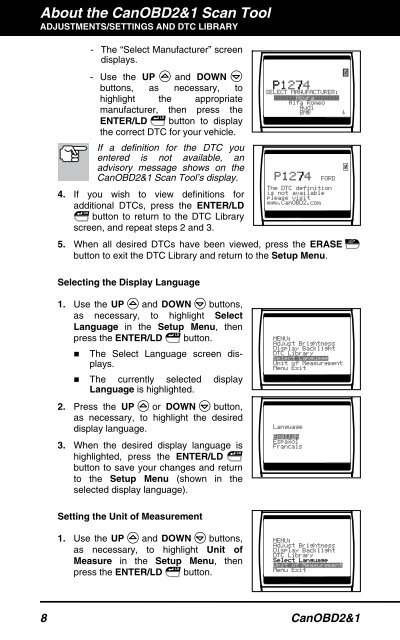You also want an ePaper? Increase the reach of your titles
YUMPU automatically turns print PDFs into web optimized ePapers that Google loves.
About the CanOBD2&1 <strong>Scan</strong> <strong>Tool</strong><br />
ADJUSTMENTS/SETTINGS AND DTC LIBRARY<br />
- The “Select Manufacturer” screen<br />
displays.<br />
- Use the UP and DOWN<br />
buttons, as necessary, to<br />
highlight the appropriate<br />
manufacturer, then press the<br />
ENTER/LD button to display<br />
the correct DTC for your vehicle.<br />
If a definition for the DTC you<br />
entered is not available, an<br />
advisory message shows on the<br />
CanOBD2&1 <strong>Scan</strong> <strong>Tool</strong>’s display.<br />
4. If you wish to view definitions for<br />
additional DTCs, press the ENTER/LD<br />
button to return to the DTC Library<br />
screen, and repeat steps 2 and 3.<br />
5. When all desired DTCs have been viewed, press the ERASE<br />
button to exit the DTC Library and return to the Setup Menu.<br />
Selecting the Display Language<br />
1. Use the UP and DOWN buttons,<br />
as necessary, to highlight Select<br />
Language in the Setup Menu, then<br />
press the ENTER/LD button.<br />
� The Select Language screen displays.<br />
� The currently selected display<br />
Language is highlighted.<br />
2. Press the UP or DOWN button,<br />
as necessary, to highlight the desired<br />
display language.<br />
3. When the desired display language is<br />
highlighted, press the ENTER/LD<br />
button to save your changes and return<br />
to the Setup Menu (shown in the<br />
selected display language).<br />
Setting the Unit of Measurement<br />
1. Use the UP and DOWN buttons,<br />
as necessary, to highlight Unit of<br />
Measure in the Setup Menu, then<br />
press the ENTER/LD button.<br />
8 CanOBD2&1