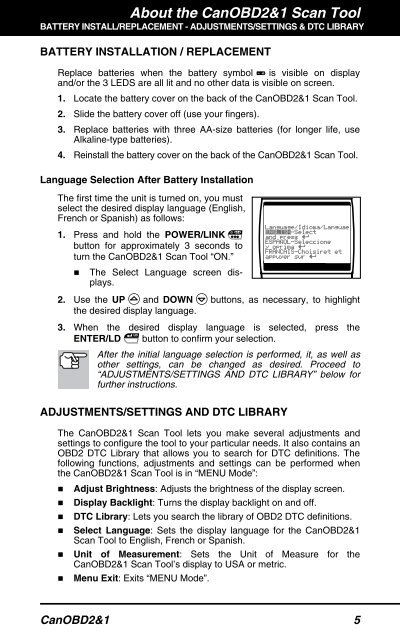You also want an ePaper? Increase the reach of your titles
YUMPU automatically turns print PDFs into web optimized ePapers that Google loves.
About the CanOBD2&1 <strong>Scan</strong> <strong>Tool</strong><br />
BATTERY INSTALL/REPLACEMENT - ADJUSTMENTS/SETTINGS & DTC LIBRARY<br />
BATTERY INSTALLATION / REPLACEMENT<br />
Replace batteries when the battery symbol is visible on display<br />
and/or the 3 LEDS are all lit and no other data is visible on screen.<br />
1. Locate the battery cover on the back of the CanOBD2&1 <strong>Scan</strong> <strong>Tool</strong>.<br />
2. Slide the battery cover off (use your fingers).<br />
3. Replace batteries with three AA-size batteries (for longer life, use<br />
Alkaline-type batteries).<br />
4. Reinstall the battery cover on the back of the CanOBD2&1 <strong>Scan</strong> <strong>Tool</strong>.<br />
Language Selection After Battery Installation<br />
The first time the unit is turned on, you must<br />
select the desired display language (English,<br />
French or Spanish) as follows:<br />
1. Press and hold the POWER/LINK<br />
button for approximately 3 seconds to<br />
turn the CanOBD2&1 <strong>Scan</strong> <strong>Tool</strong> “ON.”<br />
� The Select Language screen displays.<br />
2. Use the UP and DOWN buttons, as necessary, to highlight<br />
the desired display language.<br />
3. When the desired display language is selected, press the<br />
ENTER/LD button to confirm your selection.<br />
After the initial language selection is performed, it, as well as<br />
other settings, can be changed as desired. Proceed to<br />
“ADJUSTMENTS/SETTINGS AND DTC LIBRARY” below for<br />
further instructions.<br />
ADJUSTMENTS/SETTINGS AND DTC LIBRARY<br />
The CanOBD2&1 <strong>Scan</strong> <strong>Tool</strong> lets you make several adjustments and<br />
settings to configure the tool to your particular needs. It also contains an<br />
OBD2 DTC Library that allows you to search for DTC definitions. The<br />
following functions, adjustments and settings can be performed when<br />
the CanOBD2&1 <strong>Scan</strong> <strong>Tool</strong> is in “MENU Mode”:<br />
� Adjust Brightness: Adjusts the brightness of the display screen.<br />
� Display Backlight: Turns the display backlight on and off.<br />
� DTC Library: Lets you search the library of OBD2 DTC definitions.<br />
� Select Language: Sets the display language for the CanOBD2&1<br />
<strong>Scan</strong> <strong>Tool</strong> to English, French or Spanish.<br />
� Unit of Measurement: Sets the Unit of Measure for the<br />
CanOBD2&1 <strong>Scan</strong> <strong>Tool</strong>’s display to USA or metric.<br />
� Menu Exit: Exits “MENU Mode”.<br />
CanOBD2&1 5