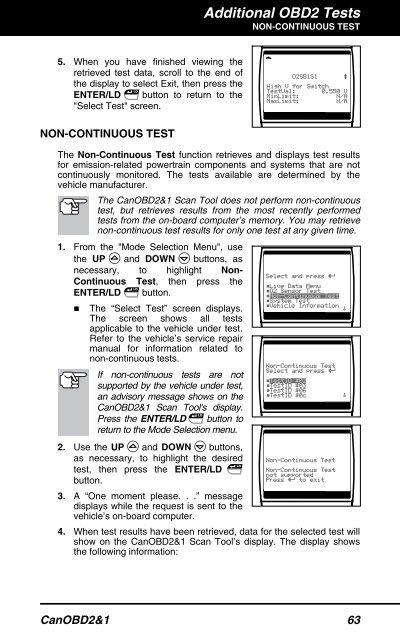You also want an ePaper? Increase the reach of your titles
YUMPU automatically turns print PDFs into web optimized ePapers that Google loves.
5. When you have finished viewing the<br />
retrieved test data, scroll to the end of<br />
the display to select Exit, then press the<br />
ENTER/LD button to return to the<br />
"Select Test" screen.<br />
NON-CONTINUOUS TEST<br />
Additional OBD2 Tests<br />
NON-CONTINUOUS TEST<br />
The Non-Continuous Test function retrieves and displays test results<br />
for emission-related powertrain components and systems that are not<br />
continuously monitored. The tests available are determined by the<br />
vehicle manufacturer.<br />
The CanOBD2&1 <strong>Scan</strong> <strong>Tool</strong> does not perform non-continuous<br />
test, but retrieves results from the most recently performed<br />
tests from the on-board computer’s memory. You may retrieve<br />
non-continuous test results for only one test at any given time.<br />
1. From the "Mode Selection Menu", use<br />
the UP and DOWN buttons, as<br />
necessary, to highlight Non-<br />
Continuous Test, then press the<br />
ENTER/LD button.<br />
� The “Select Test” screen displays.<br />
The screen shows all tests<br />
applicable to the vehicle under test.<br />
Refer to the vehicle’s service repair<br />
manual for information related to<br />
non-continuous tests.<br />
If non-continuous tests are not<br />
supported by the vehicle under test,<br />
an advisory message shows on the<br />
CanOBD2&1 <strong>Scan</strong> <strong>Tool</strong>'s display.<br />
Press the ENTER/LD button to<br />
return to the Mode Selection menu.<br />
2. Use the UP and DOWN buttons,<br />
as necessary, to highlight the desired<br />
test, then press the ENTER/LD<br />
button.<br />
3. A “One moment please. . .” message<br />
displays while the request is sent to the<br />
vehicle’s on-board computer.<br />
4. When test results have been retrieved, data for the selected test will<br />
show on the CanOBD2&1 <strong>Scan</strong> <strong>Tool</strong>’s display. The display shows<br />
the following information:<br />
CanOBD2&1 63